Screen mirroring, Portable wi-fi hotspot, Screen mirroring portable wi-fi hotspot – Samsung SCH-R530MBBUSC User Manual
Page 154
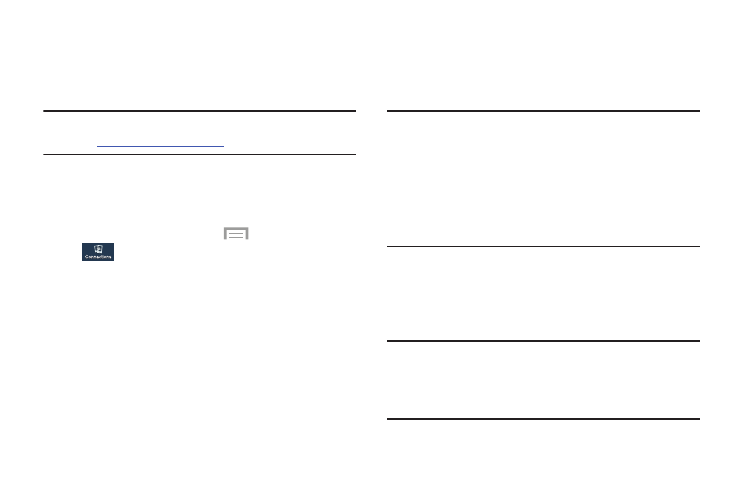
148
Screen Mirroring
Screen Mirroring lets your phone share the contents of its
display with other Digital Living Network Alliance (DLNA)
certified devices, such as Smart televisions.
Note: To view more information about DLNA certified products,
visit
1. Connect your phone and another DLNA certified device
to the same Wi-Fi network. For more information, refer
2. From a Home screen, touch
Menu ➔
Settings ➔
Connections ➔
Screen Mirroring.
The Screen Mirroring screen displays with Screen
Mirroring already active and begins scanning for
available devices. All detected DLNA certified devices
are listed under Available devices.
3. Touch the desired device to establish a connection. You
can now view the contents of your phone’s display on
the connected device.
Portable Wi-Fi Hotspot
Use Portable Wi-Fi hotspot to share your phone’s access to
your Wireless Provider’s Internet connection with up to 5
other devices through Wi-Fi connections.
Note: Portable Wi-Fi hotspot requires a subscription to your
Wireless Provider’s applicable data service.
Portable Wi-Fi hotspot consumes battery power and
uses data service.
While Portable Wi-Fi hotspot is active, your phone’s
applications use the Portable Wi-Fi hotspot data feature
allowance.
Configuring Portable Wi-Fi Hotspot Settings
Configure your phone’s Portable Wi-Fi hotspot settings,
including your phone’s name and password, and set the
visibility of your phone’s Wi-Fi hotspot.
Tip: By default, your device’s Portable Wi-Fi hotspot is visible,
and any device can connect. For more information about
configuring your mobile hotspot, see “Configuring
Portable Wi-Fi Hotspot” on page 156.
