Samsung SCH-R530MBBUSC User Manual
Page 87
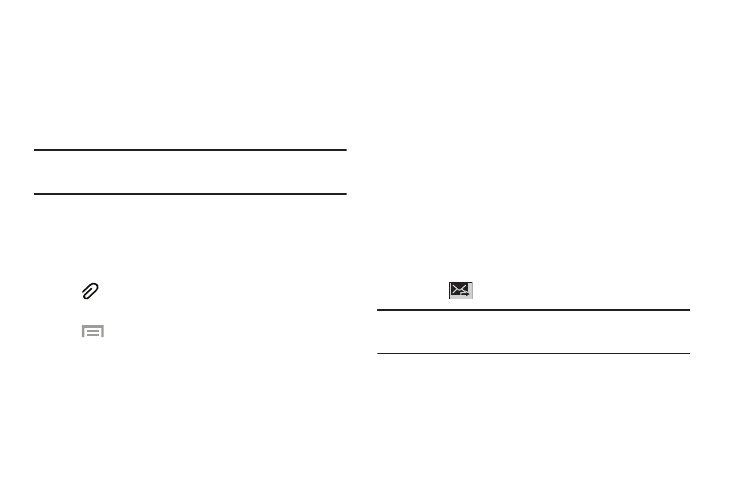
Messaging 81
• Recent: Select a recipient from a list of recently sent
messages.
4. If adding a recipient from either Groups, Favorites,
Contacts, or Recent, touch the contact (a check mark
indicates selection), and touch Done. The contact
displays in the recipient field.
Note: Delete any unnecessary members by touching their
name/number in the recipient area and selecting Delete.
5. Touch Enter message, and use the onscreen keypad to
enter a message.
6. While entering the message, use these options, which
are available depending on the attachment:
•
Attach to add media or content to the message (converts the
message to MMS).
•
Menu for options:
–
Insert smiley: Add a text emoticon to the message.
–
Add text: Select text from S Memo, Calendar, Location,
Contacts, or Text templates to add.
–
Add to contacts: Add the recipient to your Contacts list. This
option only appears if the recipient is not already in your
Contacts list.
–
View contact: View the contact record.
–
Add slide / Remove slide: Add or remove a slide. Slides hold
pictures or other media (adding a slide converts the message
to MMS).
–
Add subject: Add a subject field (converts the message to
MMS.)
–
Scheduling: Select a date and time for the message to be
delivered.
–
Discard: To close and delete this message.
–
Font size: Set a default font size for messages.
7. Touch
to send the message.
Note: If you exit a message before it sends, the message is
automatically saved as a draft.
