Date and time, About device, Date and time about device – Samsung SCH-R530MBBUSC User Manual
Page 193
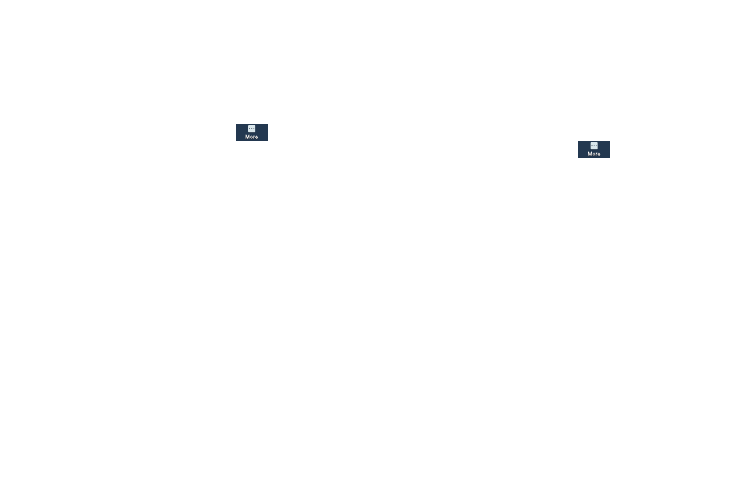
Settings 187
Date and Time
By default, the phone receives date and time information
from the wireless network. When you are outside network
coverage, you may want to set date and time information
manually using the Date & time settings.
Ⅲ From the Settings screen, touch
More ➔
Date and time.
The following options display:
• Automatic date and time: Allow the network to set the date
and time. Disable this option to set date and time manually.
–
Set date: Enter the current date.
–
Set time: Enter the current time.
• Automatic time zone: When enabled, the phone takes the
time zone from the wireless network. Disable this option to set
time zone manually
–
Select time zone: Choose your local time zone (only available
when the Automatic setting is disabled).
• Use 24-hour format: Set the format for time displays. If this
option is not selected, the phone automatically uses a 12-hour
format.
• Select date format: Set the format for date displays.
About Device
This menu contains legal information, system tutorial
information, and other phone information such as the model
number, firmware version, baseband version, kernel version,
and software build number.
To access phone information:
1. From the Settings screen, touch
More ➔
About device.
2. The following information displays:
• Software update: Update your phone’s software, if available.
For more information, refer to “Software Update” on page 189.
• Status: Display the Battery status, Battery level (percentage),
Network, Signal strength, Mobile network type, Service state,
Roaming, Mobile network state, My phone number, MIN,
PRL version, MEID, IMEI, ICCID, IP address, Wi-Fi MAC address
(if Wi-Fi is set to ON), Bluetooth address (if Bluetooth is set to
ON), Up time, and Device status.
