Samsung SCH-R530MBBUSC User Manual
Page 174
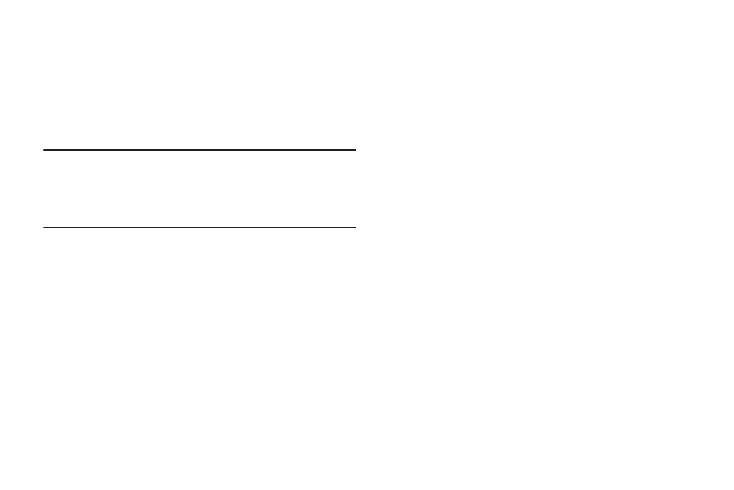
168
• Show shortcut: Adds an Accessibility settings option or a
TalkBack settings option to the Device options menu that
appears when you press and hold the Power-Lock key.
Services
• TalkBack: When set to ON, the TalkBack feature speaks
feedback to help blind and low-vision users.
Important! TalkBack can collect all of the text you enter,
except passwords, including personal data and
credit card numbers. It may also log your user
interface interactions with the device.
Vision
• Font size: Change the size of the fonts used on the device
within menus, options, and so on. Choose from: Tiny, Small,
Normal, Large, or Huge.
• Magnification gestures: When set to ON, you can use
exaggerated gestures such as triple-tapping, double pinching,
and dragging two fingers across the screen.
• Negative colors: When enabled, reverses the display of
onscreen colors from White text on a Black background to
Black text on a White background.
• Accessibility shortcut: When set to ON, allows you to
quickly enable accessibility features in 2 quick steps. Follow the
onscreen instructions.
• Text-to-speech options: Set the your text-to-speech
options. For more information, refer to “Speech” on page 172.
Hearing
• Sound balance: Use the slider to set the Left and Right
balance when using a stereo device.
• Mono audio: When enabled, combines stereo audio to into a
mono audio stream for use with a single earphone headsets
(wired or Bluetooth).
• Turn off all sounds: When enabled, mutes every sound
made by your device during touches, selections, notifications,
and so on.
