Tethering – Samsung SM-G900VZDAVZW User Manual
Page 98
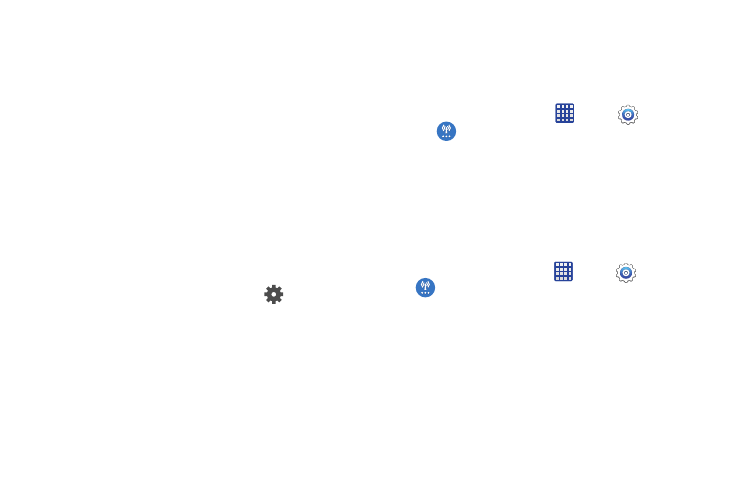
Connections 91
Disconnecting a Paired Device
Disconnecting a paired device breaks the connection
between the device and your phone, but retains the
knowledge of the pairing. At a later point when you wish to
reconnect the device, there is no need to setup the
connection information again.
1. From the Bluetooth settings page, tap the previously
paired device (from the bottom of the page).
2. Tap OK to confirm disconnection.
Deleting a paired device (unpairing)
When you unpair from a Bluetooth device, the two devices
will no longer recognize each other. To connect again, you’d
need to pair the devices.
1. Verify your Bluetooth is active.
2. From the Bluetooth settings page, tap
next to the
previously paired device, and then tap Unpair to delete
the paired device.
Tethering
This option allows you to share your device’s mobile data
connection with a computer via USB or Bluetooth.
Connecting via USB Tethering
1. From the Home screen, tap
Apps >
Settings.
2. Tap
More networks > Tethering.
3. Attach your device to the PC using the USB cable.
4. Tap USB tethering to turn tethering on or off.
Connecting via Bluetooth Tethering
1. Pair your phone with the computer via Bluetooth. For
more information, see “Pairing Bluetooth Devices” on
2. From the Home screen, tap
Apps >
Settings >
More networks > Tethering.
3. Tap Bluetooth tethering to turn tethering on or off.
