Samsung SM-G900VZDAVZW User Manual
Page 133
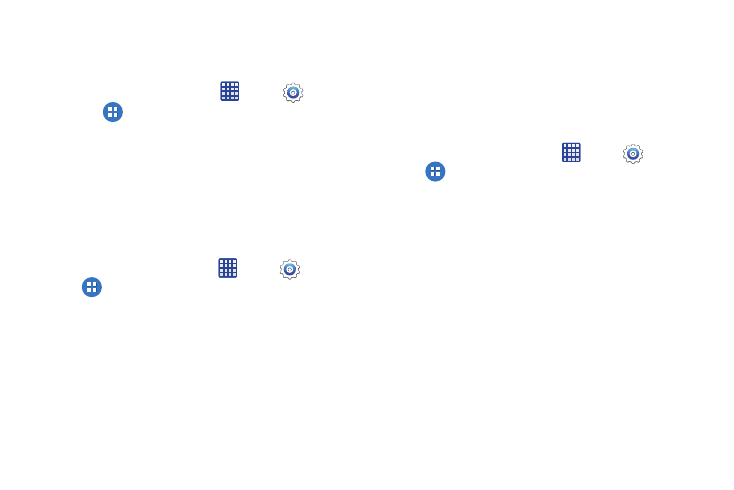
126
Call forwarding
Set options for forwarding calls from your phone to another
number.
1. From the home screen, tap
Apps >
Settings.
2. Tap
Applications > Call > Call forwarding to
choose an option:
• Turn on call forwarding: Tap to turn on call forwarding for all
incoming calls, or for calls you don’t answer.
• Turn off call forwarding: Tap to turn off call forwarding.
Additional settings
Set other call options, including TTY mode and improving
sound quality.
Ⅲ From the home screen, tap
Apps >
Settings >
Applications > Call > Additional settings to
configure options:
• TTY mode: Tap to turn on TTY mode.
• Hearing aids: Tap to enable or disable an option to improve
sound quality when using your phone with hearing aids.
Ringtone and sound settings
Configure options for the sounds your phone makes for
phone calls and calling features.
Ringtones and keypad tones
Choose tones and vibrations to play for incoming calls and
keypad taps.
Ⅲ From the home screen, tap
Apps >
Settings >
Applications > Call > Ringtones and keypad tones
to configure options:
• Tap Ringtones, and then select a ringtone for incoming calls.
Tap OK to save your selection.
• Tap Vibrations, and then select a vibration pattern to play for
incoming calls when the Vibrate when ringing option is
enabled. You can tap Create to create a custom pattern. Tap
OK to save the settings.
• Tap Vibrate when ringing to play a vibration for incoming
calls. The vibration pattern is set at the Vibrations setting.
• Tap the check box beside Dialing keypad tone to enable or
disable tones for keypad taps.
