Samsung SM-G900VZDAVZW User Manual
Page 122
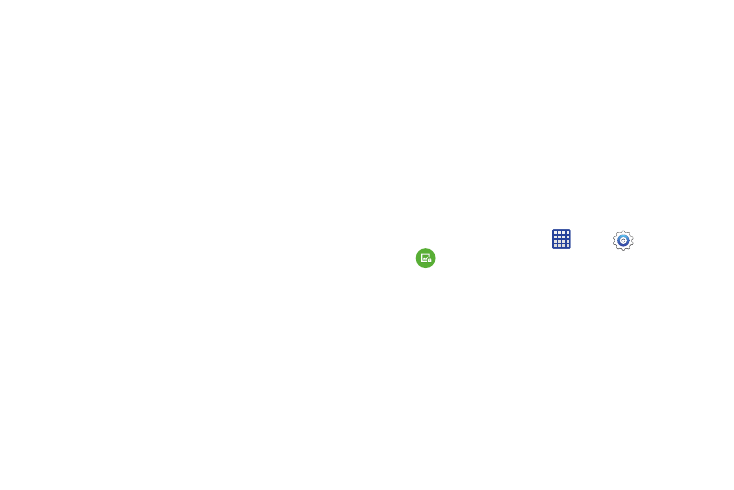
Settings 115
• Show date: Enable or display the display of the current date
on the lock screen.
• Camera shortcut: When enabled, a shortcut to Camera
displays on the lock screen. You can drag the Camera shortcut
to unlock the screen and launch the Camera in one step. Note
that Camera is the only app you can access with this method;
you'll need to enter your screen unlock to unlock the screen.
• Owner information: Enter owner information text, and then
tap the checkbox to control whether it displays on the lock
screen.
• Make pattern visible: When enabled, your pattern will
display on the screen briefly as you draw it.
• Vibration feedback: When enabled, your phone will vibrate if
you draw the incorrect pattern.
• Lock automatically: Choose whether the screen will lock
automatically immediately after the screen turns off (dims), or
choose a time interval to delay locking. During the time interval,
your phone will still be unlocked, but the screen will be dim.
• Additional information: Choose whether to display weather
or pedometer information from S Health when Pedomoter is
turned on in the S Health app.
• Lock instantly with power key: When enabled, pressing
the Power/Lock Key locks the screen instantly.
Set a Fingerprint Screen Lock
With a Fingerprint screen lock, you can use your fingerprint
to unlock the screen, or for other purposes you decide.
Fingerprint recognition provides a lower level of security than
a password.
Follow the on-screen instructions to register your fingerprint.
If other apps support the use of your fingerprint for security,
you can select that option in the app, and use the
fingerprint(s) you’ve registered here.
1. From the home screen, tap
Apps >
Settings >
Lock screen > Screen lock > Fingerprint.
2. Follow the prompts to register your fingerprints. You
must swipe the pad of your finger across the Home Key
multiple times, to allow your phone to store your
fingerprint.
