Entering text – Samsung SM-G900VZDAVZW User Manual
Page 34
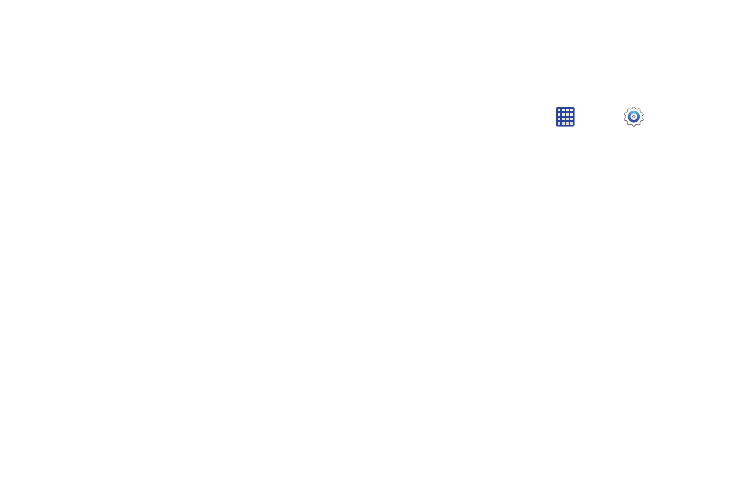
Understanding Your Device 27
Entering Text
Your device comes equipped with an orientation detector that
can tell if the phone is being held in an upright (Portrait) or
sideways (Landscape) orientation. This is useful when
entering text.
Your device also provides several on-screen keypad text
entry options to make the task of text entry that much easier.
Text Input Methods
Your device offers several methods to input text:
•
Samsung keyboard allows you to enter text by touching keys on
a virtual QWERTY keyboard. You can also enable predictive text,
which matches your key touches to common words so you can
select a word to insert it into your text.
•
Swype lets you enter words by swiping across the virtual
QWERTY keyboard. Instead of tapping each key, use your finger to
trace over each letter of a word. You can also tap letters to enter
words.
•
Google voice typing allows you to speak your entries.
Selecting a DefaultText Input Method
You can select a default Text Input Method from Settings, or
choose on at any time while entering text.
From Settings:
Ⅲ From the Home screen, tap
Apps ➔
Settings
➔ Language and input > Default.
While entering text:
1. From a screen where you can enter text, drag down
from the top of the screen to open the Notification
panel.
2. Tap Choose input method, and then choose a text entry
method.
