Samsung SM-G900VZDAVZW User Manual
Page 129
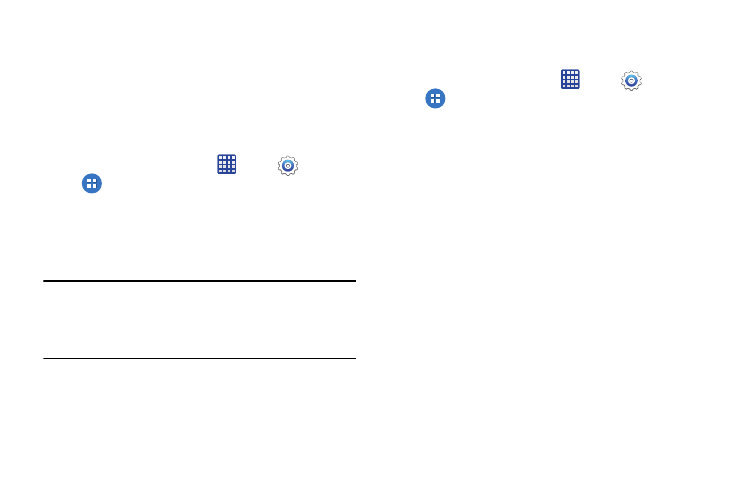
122
Default Applications
If you have installed multiple apps that perform the same
kind of task, for example more than one messaging app, you
can choose the app you want to use as the default. The
default app will be used when you choose a messaging
options in other apps. For example, when you choose to
share a picture via messaging, the default app will launch.
Ⅲ From the home screen, tap
Apps >
Settings >
Applications > Default applications to configure
options:
• Home: Choose a default home screen mode.
• Messages: Choose a default app for messaging.
• Clear defaults: Tap Clear to clear the defaults.
Note: If you choose a default messaging app other than
Messages (for example, Google Hangouts), you will not
be able to use the Messages app unless you restore it as
the default messaging app.
Calendar
Choose options for use in the Calendar app.
Ⅲ From the home screen, tap
Apps >
Settings >
Applications > Calendar to configure options:
• First day of week: Choose a day to begin each calendar
week.
• Show week numbers: When enabled, week numbers
display on the calendar.
• Hide declined events: When enabled, events you’ve declined
will still display on your calendar.
• Hide completed tasks: When enabled, completed tasks will
display on the calendar, along with incomplete tasks.
• Weather: When enabled, weather conditions will display in
Calendar.
• Lock time zone: When enabled, event times will be locked to
your selected time zone. This means times and dates will not
change when you move to another time zone.
• Select time zone: Choose a time zone to use, when locking
the calendar’s time zone.
• View today according to: Choose a time zone to use for
viewing today’s calendar events.
