Ending a call, Calling options, Ending a call calling options – Samsung SM-G900VZDAVZW User Manual
Page 49
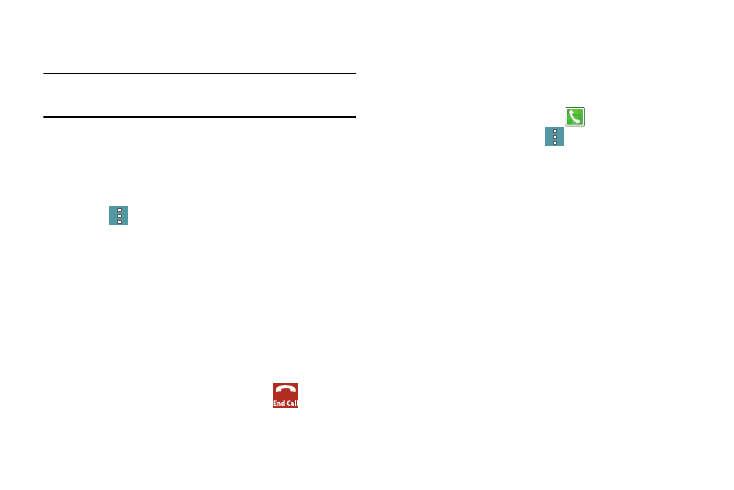
42
• Speaker: Control whether call audio plays through the speaker
or the earpiece.
Warning! Because of higher volume levels, do not place the
phone near your ear while using the speaker.
• Mute: Control whether the other party can hear your side of the
call.
• Bluetooth: Connect to a Bluetooth device, or disconnect from
a device.
• Tap
More for options:
–
Contacts: Launch Contacts.
–
Memo: Launch Memo, to create memo during a call.
–
Messages: Launch Messages, to create a new message.
–
Personalize call sound: Adjust sounds on the call to your
preferences.
• Settings: Launch Call Settings. For more information, see
Ending a Call
Ⅲ When you are ready to end a call, tap
End call.
Calling Options
The Phone app provides many useful features and options to
help you make the most of your calling experience.
Dialing Options
1. From the Home screen, tap
Phone.
2. While dialing a call, tap
More for options:
• Add 2-sec pause: Insert a 2-second pause into the number
you are dialing. This can be useful when storing numbers for
automated phone menus.
• Add wait: Insert a pause into the number you are dialing, to
wait for input from you. This can be useful when storing
numbers for automated phone menus.
• Add to Contacts: Save the number to a new contact, or
update an existing contact.
• Send message: Send a text message to the number.
• Speed dial: View speed dials. For more information, see
• Settings: Configure call settings. For more information, see
see “Call Settings” on page 123.
• Help: Learn about using the Phone app.
