Security settings – Samsung SM-G900VZDAVZW User Manual
Page 144
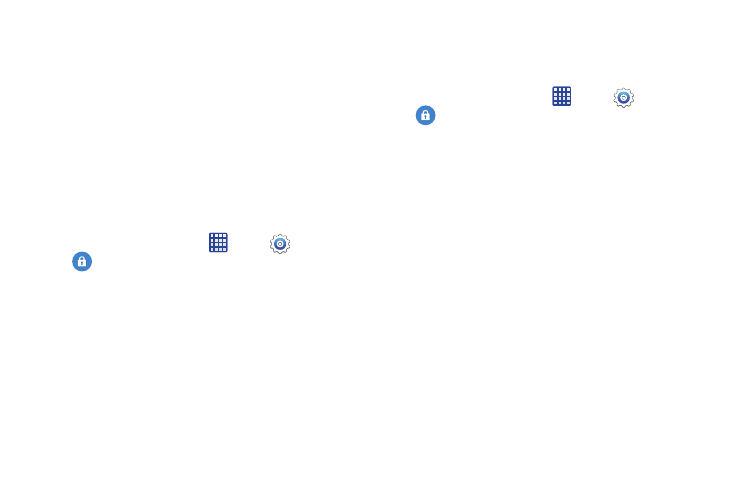
Settings 137
Security Settings
Encryption
You can encrypt accounts, settings, downloaded apps and
their data, media, and other files. After encryption, you must
enter the PIN or password you set each time you turn on your
phone. You can also encrypt information stored on an
optional installed memory card (not included).
Encryption may take an hour or more to complete. Start with
a charged battery, and keep the device on the charger until
encryption is complete. Interrupting the encryption process
may result in the loss of some or all data.
Ⅲ From the home screen, tap
Apps >
Settings >
Security, and then tap an option:
• Encrypt device: Tap Set screen lock type to start, and then
follow the prompts to encrypt information.
• Encrypt external SD card: Tap Set screen lock type to
start, and then follow the prompts to encrypt information on an
optional installed memory card (not included).
Find My Mobile
Use Find My Mobile to set options for controlling your phone
remotely, and to help locate your phone if you misplace it.
Ⅲ From the home screen, tap
Apps >
Settings >
Security to configure options:
• Remote controls: Remote controls can minimize the risk of
losing your personal information by allowing you to lock your
missing device and erase its data remotely. Read the
information about remote controls, and then tap OK.
–
Tap the ON/OFF switch to turn Remote controls on or off.
–
Account registration: Find My Mobile and Remote controls
use your Samsung account. Tap to set up your Samsung
account on the phone.
–
Use wireless networks: When enabled, apps can use
Google’s location service to estimate your location faster. When
you enable this option, anonymous location data will be
collected and sent to Google.
• Go to website: Tap to launch the Find My Mobile website.
• Reactivation lock: When enabled, Reactivation lock prevents
others from reactivating your device after a factory reset.
