Fingerprint settings, Language and input settings, Fingerprint settings language and input settings – Samsung SM-G900VZDAVZW User Manual
Page 147
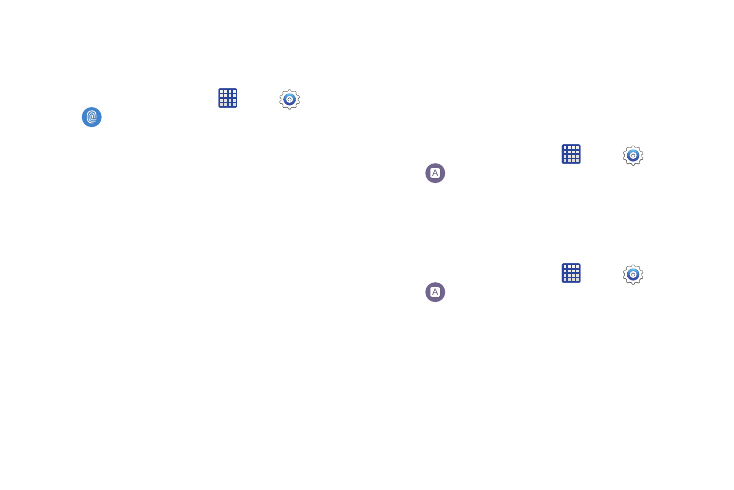
140
Fingerprint Settings
You can use fingerprint recognition as an alternative to
entering passwords in some apps.
Ⅲ From the home screen, tap
Apps >
Settings >
Fingerprint to configure options:
• Fingerprint manager: Tap to register up to three
fingerprint(s).
• Change alternative password: Modify the password you set
to back up your fingerprints.
• Screen lock: Select a screen lock. For more information, see
“Set a Fingerprint Screen Lock” on page 115.
• Verify Samsung account: You can choose to verify your
identity using your fingerprints when logging in to your
Samsung account. Tap the ON/OFF switch to turn the option
on or off.
Language and Input Settings
Use Language and input settings to choose a default
language for your phone's operations, plus settings for text
entry and other inputs.
Choose a Default Language
Choose the language for operating your phone.
1. From the home screen, tap
Apps >
Settings >
Language and input.
2. Tap Language to select a language.
Set a Default Input Method
The following procedure allows you to select and set the
default method you will use when accessing the keyboard.
1. From the home screen, tap
Apps >
Settings >
Language and input.
2. Tap Default to select the default input method.
