Samsung SM-G900VZDAVZW User Manual
Page 140
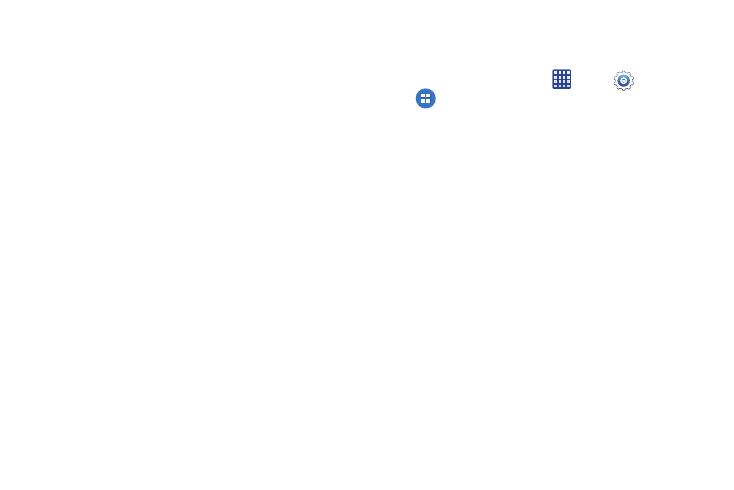
Settings 133
–
Pop-up display: Choose whether a new message pops up on
the display to notify you.
–
Preview message: Choose whether a short preview of new
messages displays in the Lock screen and/or Status bar.
• Signature: When turned on, a text signature is included in all
messages you send. Tap the ON/OFF switch to turn the setting
on, and then edit the signature text to include.
–
Edit signature: Enter a text signature, when Add signature is
enabled.
• Delay message sending: When turned on, you can choose
to delay the sending of messages, so that they can be canceled
if needed. Tap the ON/OFF switch to turn the setting on, and
then set the length of delay.
• Safe mode: Choose options for working with messages when
your phone is in safe mode.
• Callback number: When on, each message you send
includes a phone number so recipients can call you back. Tap
the ON/OFF switch to turn the option on, and then tap
Callback number to enter a phone number to include in
messages.
S Voice Settings
Configure settings for your phone’s voice command feature.
Ⅲ From the home screen, tap
Apps >
Settings >
Applications > S Voice to configure options:
• Language: Choose a default language for voice commands.
• Hide offensive words: When enabled, potentially offensive
words are replaced with asterisks (*).
• About: View information about S Voice.
• Open via the home key: When enabled, you can double-
press the Home Key to launch S Voice.
• Voice wake-up: When on, you can launch S Voice by
speaking a wake-up command. Tap the ON/OFF switch, and
then tap Set wake-up command to record a spoken
command.
• Auto start speakerphone: When enabled, the speaker
automatically turns on when you use S Voice to make a call.
• Show body of message: When enabled, message content
displays on the screen when you receive a new message.
• Check missed events: When enabled, S Voice will provide
information about events you missed, when you launch S Voice
via an optional attached headset.
