Chrome, Clock, Chrome clock – Samsung SM-G900VZDAVZW User Manual
Page 70
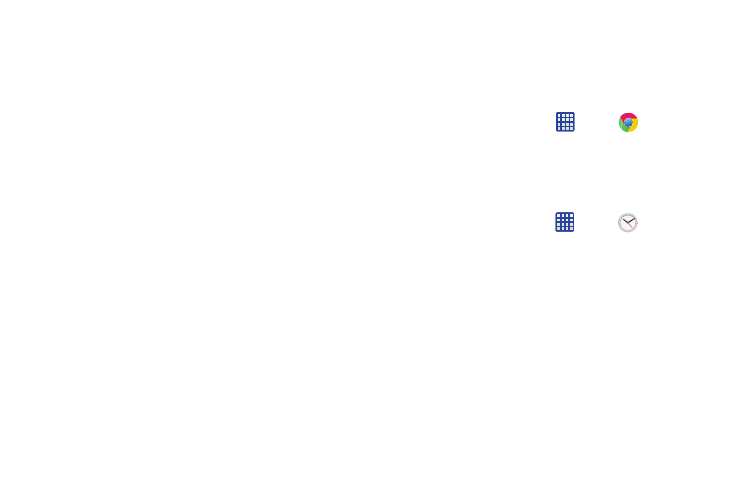
Applications 63
• Timer: Choose a timer setting to delay the taking of pictures or
recording.
• HDR (Rich tone): When on, you can take pictures in various
exposures and merge them to create pictures with rich color.
• Location tags: When on, GPS location information is stored in
picture files.
• Storage: If you have an optional memory card installed (not
included), you can choose whether to save files to device
memory or to the memory card.
• Review pics/videos: When on, pictures and videos display
briefly after you take them so you can review them.
• Remote viewfinder: When turned on, you can take pictures
using the viewfinder of a connected device. Your device and the
remove device must be connected via Wi-Fi Direct connection
to use this option.
• White balance: Choose a setting for current light conditions.
• Exposure value: Adjust the brightness of pictures.
• Guidelines: When on, guidelines display on the screen to aid
in composition.
• Voice control: When on, you can take pictures or record
videos by speaking commands.
• Help: Learn about using the Camera.
• Reset: Return settings to the defaults.
Chrome
Use Google Chrome to browse the web.
Ⅲ From the Home screen, tap
Apps >
Chrome.
Clock
The Clock application includes these features:
The Clock app offers features for keeping track of time and
setting alarms.
1. From the Home screen, tap
Apps >
Clock.
2. Tap a tab to use a feature:
• Alarm: This feature allows you to set an alarm to ring at a
specific time.
• World clock: allows you to view the time of day or night in
other parts of the world. World Clock displays time in hundreds
of different cities, within all 24 time zones around the world.
• Stopwatch: You can use this option to measure intervals of
time.
• Timer: You can use this option to set a countdown timer. Use a
timer to count down to an event based on a preset time length
(hours, minutes, and seconds).
