Samsung SM-G900VZDAVZW User Manual
Page 118
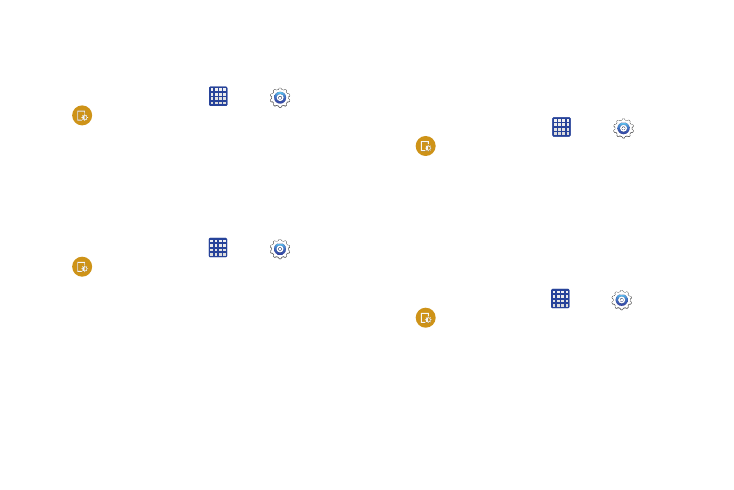
Settings 111
Screen Timeout
Screen timeout lets you choose how long the display screen
remains lit after you touch the screen or press any key.
Ⅲ From the home screen, tap
Apps >
Settings >
Display > Screen timeout, and then choose a time
period.
Screen mode
Choose a screen mode to match your type of viewing. You
can choose to have the phone automatically adapt the
display depending on the type of image being displayed, and
other criteria such as battery level.
1. From the home screen, tap
Apps >
Settings >
Display > Screen mode, and then choose a screen
mode.
• To have your phone automatically optimize the display to match
the type of image being displayed and other criteria, such as
battery level, enable Adapt display.
• To choose a specify type of display, enable Dynamic,
Standard, Professional photo, or Cinema.
2. Tap Save.
Auto Adjust Screen Tone
When Auto adjust screen tone is enabled, your phone
analyzes the images displayed on the screen and
automatically adjusts the brightness to conserve battery
power.
1. From the home screen, tap
Apps >
Settings >
Display.
2. Tap the checkbox beside Auto adjust screen tone to
enable or disable the option.
Daydream
The Daydream setting controls what the screen displays
when the phone is docked, or while charging. You can
choose to display colors, or display photos stored on your
phone.
1. From the home screen, tap
Apps >
Settings >
Display.
2. Tap the ON/OFF switch beside Daydream to turn the
option on or off. When on, you can configure these
options:
• Colors: Tap the selector to enable or disable display of a
colorful screen.
