Samsung SM-G900VZDAVZW User Manual
Page 56
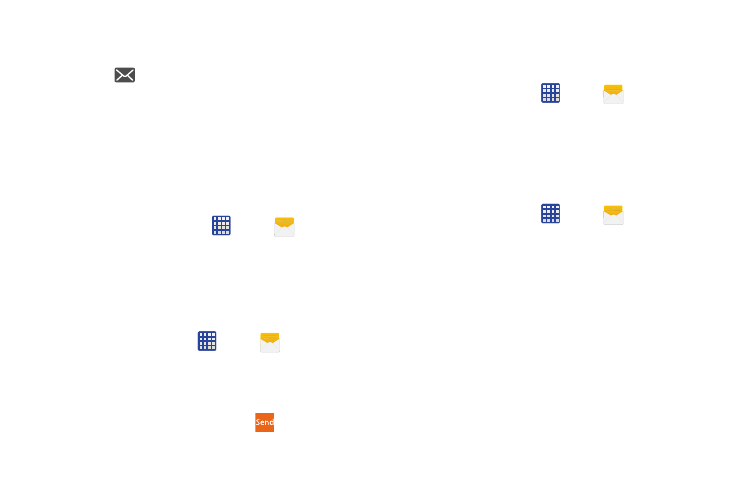
Messaging 49
Reading Messages
When you receive a message, your phone notifies you by
displaying the
New message icon in the Status bar.
Message icons display in the Status bar to alert you to new
messages. For more information, refer to “Status Icons” on
page 25.
To access a new message:
1. Drag your finger down from the Status bar to display
the Notification panel, and then tap the message
notification to open the message.
2. From the Home screen, tap
Apps >
Messages, and then tap the message to open it.
Replying to Messages
Messages you exchange with another person are displayed
as conversations in the Messages app, so you can see all the
messages in one place.
1. From the Home screen, tap
Apps >
Messages.
2. Tap a conversation to display it.
3. Tap the Enter message field and then type your reply
message.
4. When the message is complete, tap
Send.
Protecting a Message from Deletion
You can lock a message so that it will not be deleted even if
you delete the other messages in the conversation.
1. From the Home screen, tap
Apps >
Messages.
2. Tap a conversation to display it.
3. Touch and hold on the message that you want to lock,
and then tap Lock on the pop-up menu. A lock icon
displays on the message.
Deleting Messages
1. From the Home screen, tap
Apps >
Messages.
2. Tap a conversation to display it.
3. Touch and hold the message you want to delete, and
then tap Delete on the pop-up menu.Follow the
prompts to confirm the deletion.
