Software update – Samsung SM-G900VZDAVZW User Manual
Page 165
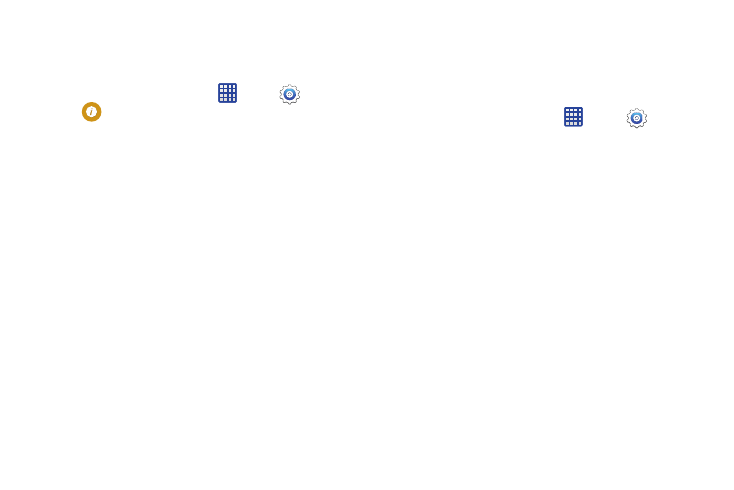
158
About Phone Settings
View information about your device, including status, legal
information, hardware and software versions, and a tutorial.
1. From the home screen, tap
Apps >
Settings >
About phone, and then tap items for more details:
• Icon glossary: View the icons used on your phone, along with
descriptions.
• Status: View information about your device's current status.
• Legal information: Display open source licenses, Google
legal information, a privacy alert, and licenses.
• Device name: View your device's name, and enter a new
name if desired.
• Model number: View your device's model number.
• Android version: View the firmware version of your device.
• Baseband version: View the baseband version of your
device.
• Kernel version: View the kernel version of your device.
• Build number: View the build number of your device.
• SE for Android status: View your device's current Security
Enhanced for Android status.
• Hardware version: View the hardware version of your device.
• Security software version: View the current software
version.
Software Update
Use Software update to update your phone's software.
1. From the home screen, tap
Apps >
Settings.
2. Tap Software update to view your current software
version, and then tap Check for new software update to
check for software and install it.
