Samsung SM-G900VZDAVZW User Manual
Page 27
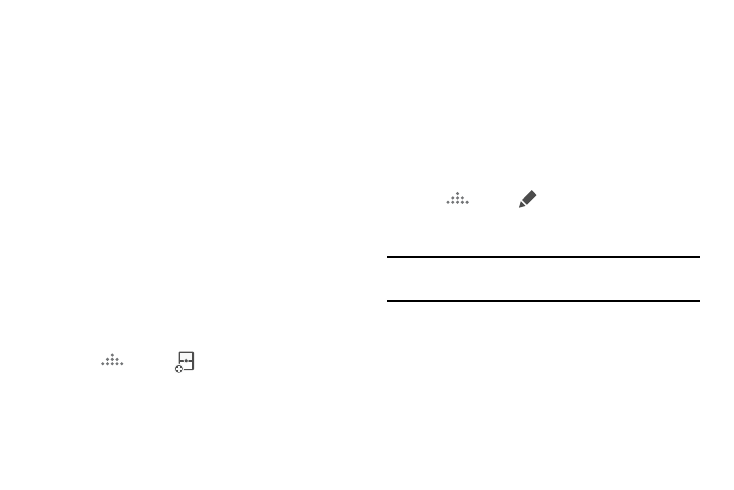
20
–
Drag text or a screenshot: Enables drag and drop. In
selected apps, you can you can touch text in a window, or tap
the window, and then drag to copy content to the app in the
other window.
–
Close a window: Closes the active window. The active
window is the window you touched last.
Customize Multi Window
You can customize Multi window to suit your preferences.
Create a Window Group
If you like to use two apps together in Multi window often,
you can create a window group to quickly display the two
apps in Multi window.
The window group will be stored in the Multi window tray, so
you can choose it any time to display the two apps.
1. Tap the Multi window tab to display the tray, and then
drag apps to the windows.
2. Scroll to the bottom of the Multi window tray, and then
tap
More ➔
Create.
Change the order of apps in the Multi window tray
1. Tap the Multi window tab to display the tray.
2. Touch and hold an app, drag it to a new position in the
tray and then drop it.
Choose apps to display in the Multi window tray
You can choose the apps you want to display in the Mult
window tray.
1. Tap the Multi window tab to display the tray.
2. Tap
More ➔
Edit.
3. Drag and drop apps between the tray and the staging
area.
Note: All apps can’t be used in Multi window. You won’t be
able to add any apps from outside the staging area.
