Samsung SM-G900VZDAVZW User Manual
Page 26
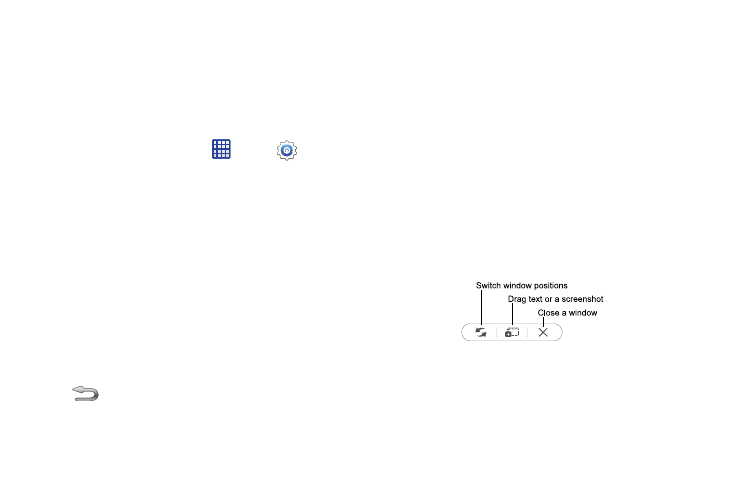
Understanding Your Device 19
Multi Window
Multi window allows you to use two apps on the same
screen, in separate, resizable windows. You can copy text, or
a screenshot from one window to the other.
Turn Multi Window On or Off
Turn Multi window on or off in Settings.
1. From the Home screen, tap
Apps
➔
Settings
➔
Multi window.
2. Tap the ON/OFF switch beside Multi window to enable
or disable the option.
Display Multi Window
After you turn Multi window on in Settings, you can control
whether the Multi window tray displays on the screen, for
easy access to its features.
By default, the Multi window tray tab displays on the left side
of the screen. You can drag the tab along the side of the
screen, or tap the tab to open Multi Window, and then drag
Multi window to the right side of the screen, or the bottom.
Ⅲ To display the Multi window tab, touch and hold the
Back Key.
Work With Multi Window
After enabling Multi Window, you can use it to run two apps
at the same time.
The apps display together on a split screen. You can switch
between the apps, adjust the size of their display on the
screen, and copy information from one app to the other.
1. Tap the Multi window tab to display the tray, and then
drag apps to the windows.
2. You can also use these Multi window options:
• Adjust the Size of Apps in Multi Window: Drag the border
between the windows to a new position.
• Toolbar: Tap the circle at the center of the border between the
windows to display the Multi window toolbar:
–
Switch window positions: Switches the position of the app
windows on the screen.
