Samsung SM-G900VZDAVZW User Manual
Page 115
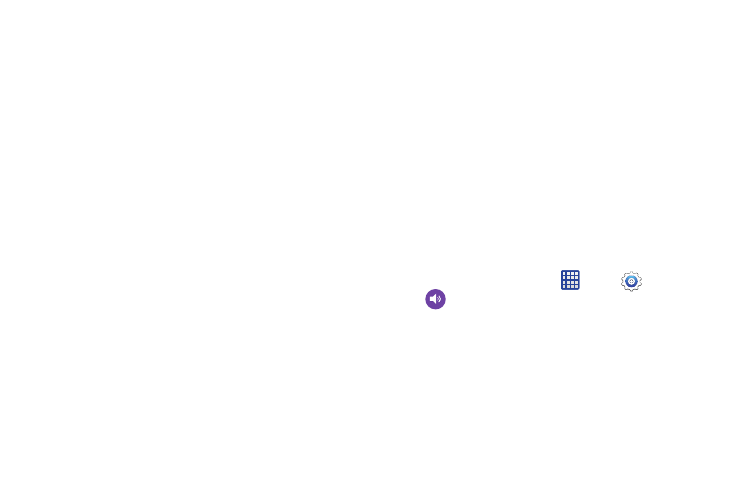
108
–
Minute minder: When enabled, a tone plays once per minute
during a call.
–
Call end tone: When enabled, the device plays a tone when
the other caller ends the call.
–
Notify during calls: When enabled, notifications for alarms
and new messages play during calls. When disabled, these
notifications will be muted during a call.
• Ringtones and keypad tones: Choose tones and/or
vibration to play for incoming call notifications.
–
Ringtones: Select a ringtone for incoming calls. Tap OK to
save your selection.
–
Vibrations: Select a vibration pattern to play for incoming calls
when the Vibrate when ringing option is enabled. You can tap
Create to create a custom pattern. Tap OK to save the settings.
–
Vibrate when ringing: Play a vibration for incoming calls.
The vibration pattern is set at the Vibrations setting.
–
Dialing keypad tone: Enable or disable tones for keypad
taps.
• Personalize call sound: Choose options to adapt sound to
your preferences.
–
Adapt sound: Tap Start, and then follow the onscreen
prompts to find the best sound for you.
–
Soft sound: Use softer sounds during calls.
–
Clear sound: Use clearer sounds during calls.
–
Off: Use the default call sound settings.
• Noise reduction: When enabled, your phone uses noise
reduction to minimize background noise during calls.
• Sound: Choose the default ringtone for incoming calls.
• Vibrate: When enabled, your phone will vibrate for incoming
calls.
Messages Sound Settings
Configure sounds your phone uses for messages.
Ⅲ From the home screen, tap
Apps >
Settings >
Sound > Messages to choose sounds:
• Tap the ON/OFF switch to turn message sounds on or off.
• Notification sound: Choose a sound to play for new
message alerts.
• Vibrate: When enabled, vibration plays for new message
alerts.
• Repeat message alert: Choose how often your phone
notifies you of new message(s).
