Samsung SM-G900VZDAVZW User Manual
Page 109
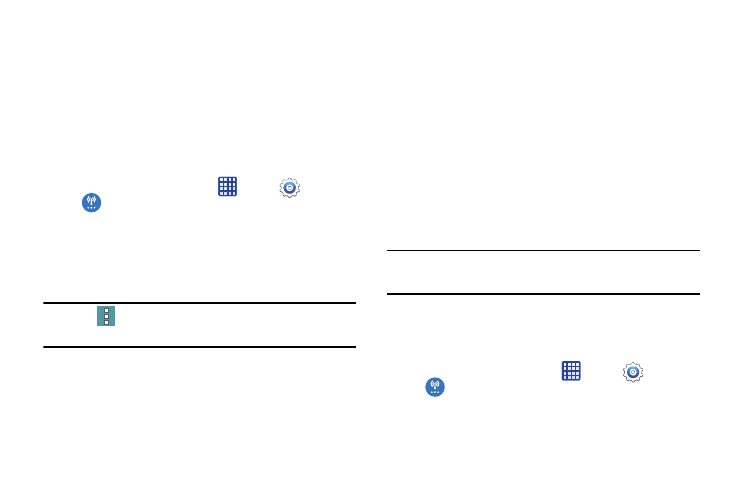
102
Android Beam
With Android beam, you can transmit app content via NFC to
other NFC devices that support Android Beam.
Android Beam uses NFC, so NFC must be turned on before
you can turn on Android Beam.
Turn Android Beam on or off
Turn on NFC and Android Beam, so that beaming is available
from the apps on your phone.
1. From the home screen, tap
Apps >
Settings >
More networks > NFC.
2. Tap the ON/OFF switch to turn NFC on or off.
3. When NFC is turned on, you can tap Android Beam and
then tap the ON/OFF switch to turn Android Beam on or
off.
Note: Tap
Menu > Help for information about using NFC
and Android Beam.
S Beam
Share more and share it faster with S Beam. From photos to
documents, large video files to maps, you can share almost
anything instantly with one touch, simply by placing your
devices back-to-back.
S Beam uses your device's NFC (Near Field Communication)
feature to send, or "beam", content to other NFC devices.
S Beam works in the background. Use the sharing options
from your favorite apps to select content to share via S
Beam. For example, you can beam pictures or videos from
Gallery, or songs from Music player. Just bring the devices
together (typically back to back), and then tap the screen.
Note: You must have both NFC and S Beam turned on to use
S Beam from and app to share information.
Turn S Beam on or off
When S Beam is turned on, you can send or receive data by
touching your device to another NFC-capable device.
1. From the home screen, tap
Apps >
Settings >
More networks > NFC.
2. Tap the ON/OFF switch to turn NFC on or off.
