Wi-fi – Samsung SM-G900VZDAVZW User Manual
Page 94
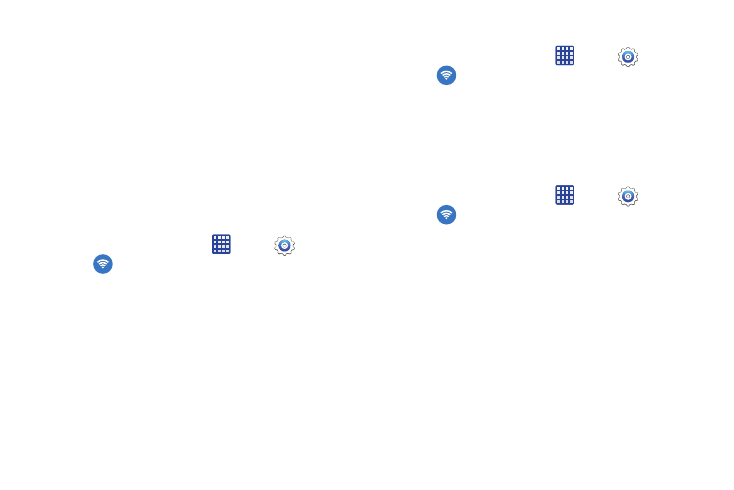
Connections 87
Wi-Fi
About Wi-Fi
Wi-Fi (short for "wireless fidelity"and sometimes referred to
as Wi-Fi) is a term used for certain types of Wireless Local
Area Networks (WLAN). Wi-Fi communication requires
access to a Wireless Access Point (WAP). These WAPs can
either be Open (unsecured) as with many Hot Spots, or
Secured, meaning you need to sign in with a password.
Turning Wi-Fi On or Off
Turning Wi-Fi on makes your device able to discover and
connect to compatible in-range WAPs.
1. From the Home screen, tap
Apps >
Settings.
2. Tap
Wi-Fi, and then tap the ON/OFF switch beside
Wi-Fi to turn Wi-Fi on or off.
Scanning and Connect to a Wi-Fi Network
1. From the Home screen, tap
Apps >
Settings.
2. Tap
Wi-Fi, and then tap the network you want to
connect to.
• When you select an open network, you are automatically
connected to the network.
• Enter a wireless password if necessary.
Manually Connect to a Wi-Fi Network
1. From the Home screen, tap
Apps >
Settings.
2. Tap
Wi-Fi > Add Wi-Fi network.
3. Enter information about the Wi-Fi network:
• Tap Network SSID to enter the name of the Wi-Fi network.
• Tap the Security field and select a security option. This must
match the current security setting on your target WAP. If
secured, you will also need to enter your WAP’s password.
• Tap Show advanced options, if you need to add advanced
options such as Proxy settings, IP settings, or Key
management.
4. Tap Connect to store the new information and connect
to your target WAP.
