84 _ english 中文 _ 84, Direct printing with a pictbridge, 通过 pictbridge 打印机直接打印 – Samsung SC-DX103-XAP User Manual
Page 90
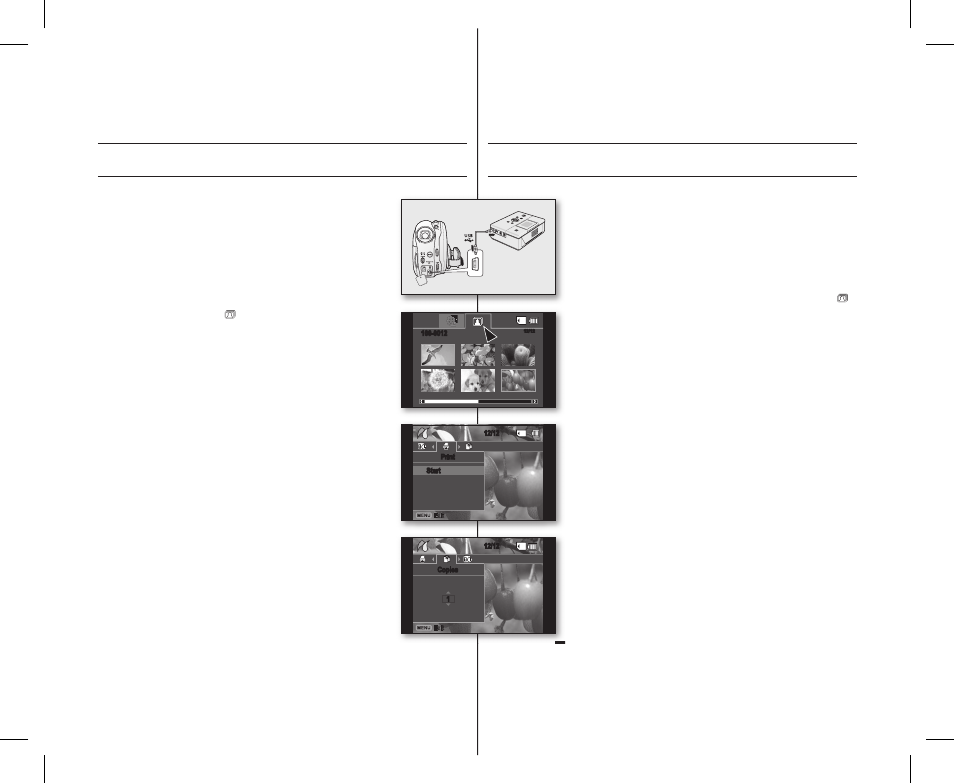
84_ English
中文
_
84
printing photo images
(SC-DX103/DX105 only)
DIRECT PRINTING WITH A PICTBRIDGE
• If your printer is compatible with PictBridge, photo
images can be printed easily by connecting the
camcorder to the printer directly with the USB cable.
DPOF cannot be set while PictBridge in use. page 83
NOTICE: After selecting “PictBridge” in the menu, connect
the USB cable.
1. Move to the photo play mode. page 59
• Set the
Storage mode switch to CARD.
• Press the
MODE button and use the Joystick to
select the photo ( ) tab to set the photo play
mode.
2. Set the “USB Connect” to “PictBridge.” page 81
• (Press the
MENU button Use the Joystick
to select “
Setting” “USB Connect”
“
PictBridge”)
3. Connect your DVD camcorder to the printer using the
provided USB cable.
4. Turn your printer power on.
• The PictBridge menu screen appears
automatically after a short period.
• To see the previous or next photo image, press the
MENU button and move the Joystick left or right.
• Each press of the
MENU button toggles the
PictBridge menu screen on or off.
5. Press the MENU button. Move the Joystick right or left
to select “
Print,” and then press the Joystick to print.
• The selected photo image will be printed.
• To stop printing after printing starts, press the
MENU
button.
Setting the number of copies to print
Press the
MENU button.
Move the
Joystick right or left to select “Copies,” then move
the
Joystick up or down to select the number of copies.
To exit, press the
MENU button.
• If the image moves to the previous or next, the number of copies is
reset.
打印照片
( 仅限 SC-DX103/DX105)
通过
PICTBRIDGE 打印机直接打印
• 如果您的打印机兼容 PictBridge,便可以通过 USB 数据
线直接至打印机更方便地打印照片。
DPOF 设置也可以使用。 第 83 页
注意:
请在菜单中选择设置“
PictBridge”后连接 USB 数
据线。
1. 切换到照片查看模式。 第 59 页
• 切换存储模式至
CARD。
• 按下
MODE 按钮,并且使用操纵杆选择照片 (
)
导航设置到照片查看模式。
2. 设置 “USB Connect”(USB 连接 ) 为“PictBridge”。
第
81 页
• (按下
MENU 按钮 选择操纵杆选择 “Setting”
( 设置 )
“USB Connect”(USB 连接 )
“
PictBridge”)
3. 使用提供的 USB 数据线将您的 DVD 摄像机连接至打
印机。
4. 开启打印机。
• 过一小会儿,自动显示 PictBridge 菜单屏幕。
• 使用
MENU 按钮以及向左或向右移动操纵杆查看
上一个或下一个照片图像。
• 每按下一次
MENU 按钮便会在打开或关闭
PictBridge 菜单屏幕之间切换。
5. 按下 MENU 按钮。向右或向左移动操纵杆选择 “Print”
( 打印 ),然后按下操纵杆确认执行操作
• 被选的照片图像将被打印。
• 在打印开始以后若要停止打印,请按下
MENU 按钮。
设置打印数量
按下
MENU 按钮。
向右或向左移动操纵杆选择
“
Copies”( 张数 ),然后向上或
向下移动操纵杆选择打印数量的数字。
若要退出,按下
MENU 按钮。
• 如果图像位置向前或向后移动,那么打印的数量也要呗
重新设置。
12/12
Copies
1
12/12
Start
12/12
100-0012
(AD68-02550F)SC-DX100_ENG+CHN_IB.indb 84
2008-03-05 ¿АИД 8:56:20
