Samsung SCH-U370XKOVZW User Manual
Page 97
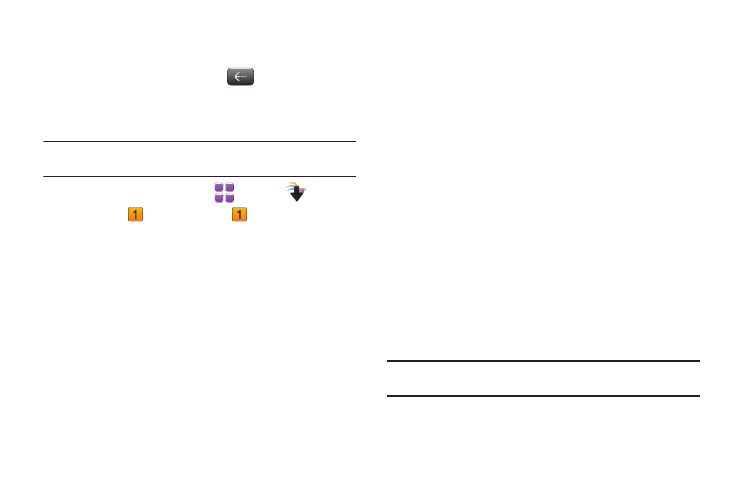
93
4.
Choose a location for the download: Phone Memory or
Memory Card (recommended), and the download starts.
5.
Touch Play This Song, or touch
to return to the
previous screen.
Download Music to your PC
Note: When you purchase music with your wireless device, you can also
download a copy to your PC using the V CAST with Rhapsody software.
1.
From a Home screen, touch
Menu
➔
Media
Center
➔
Music & Tones
➔
VCAST Music |
Rhapsody.
2.
Log in. After logging in, locate and download music files.
• Downloading a PC copy:
–
Available tracks will pop up upon log-in.
–
Check the boxes of songs to download.
–
Select Download Tracks.
• Purchasing music:
–
Browse the catalog and select tracks or albums to purchase.
–
Re-enter your password.
–
Confirm the purchase and the download will begin shortly.
• Adding subscription music (requires V CAST Music with
Rhapsody subscription):
–
Review subscription offerings.
–
Drag and drop tracks to My Library, or click the Add button next to the
song.
Import Songs from an Audio CD
1.
On your PC, launch V CAST Music with Rhapsody.
2.
Insert an audio CD into the CD-ROM drive.
3.
The tracks on the CD display in the window. Select tracks
for import by clicking the check boxes.
4.
Click on the “Import CD” button to import your selections.
Sync music from your PC to your phone
Use V CAST Music with Rhapsody on your PC to transfer music to
your phone.
1.
Plug the Samsung USB cable into your phone and connect
it to a USB port on your PC.
2.
On your phone, at the “Select USB Mode” prompt, touch
Media Sync Mode.
Tip: You can set a default USB Mode in Settings. For more information, see
