Extended home screens – Samsung SCH-U370XKOVZW User Manual
Page 23
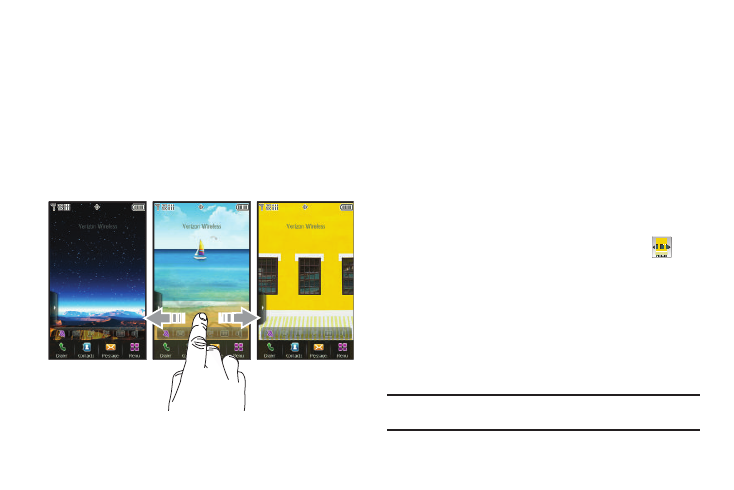
19
Extended Home Screens
The home screen extends beyond the display width to provide
more space for adding widgets.
Slide your finger horizontally across the screen to scroll to the left
or right side of the extended home screen.
The wallpaper is different on each home screen to aid you in
navigation, and you can use your own pictures as wallpaper.
The indicator at the top of the screen shows the current screen.
Customizing Home Screens
Home screens can be customized to fit your needs by docking
widget(s) on the home screen, and by selecting wallpaper.
Docking and Placing Widgets
For more information, see “Widgets and the Widget Bar” on
page 20.
Moving Widgets
To move a widget on the home screen, touch and hold the widget
until it responds, then drag it to a new area of the home screen.
Changing the Home Screen Wallpaper
1.
From a home screen, display the Widget Bar by tapping the
Widget Bar tab, then tap the My Pictures widget
. Use
the left or right triangle to scroll through images stored on
your phone or optional installed memory card.
2.
Tap Get New to launch the Get New Pictures application to
download new images.
3.
Tap Set to use the displayed image as the new wallpaper
for the current screen.
Note: You can also set the Wallpaper in Settings. For more information, refer
