File viewer – Samsung SCH-U370XKOVZW User Manual
Page 118
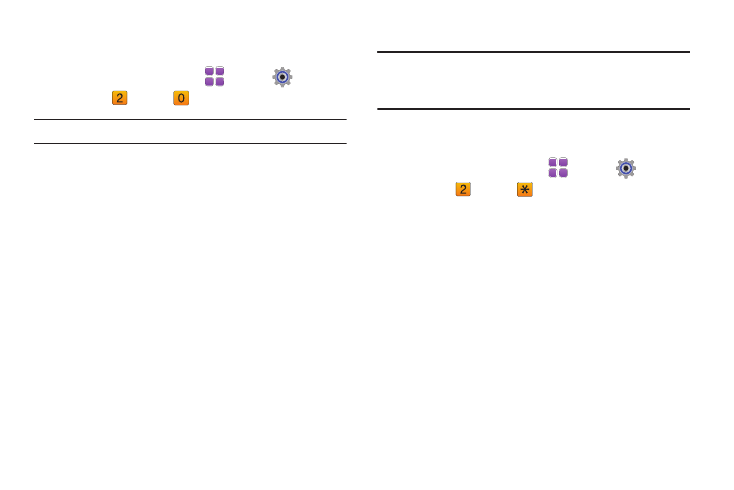
Tools, Applications and Widgets 114
2.
Plug the USB cable into your phone and connect it to a USB
port on your PC.
3.
From a Home screen, touch
Menu
➔
Settings &
Tools
➔
Tools
➔
USB Mass Storage.
Note: You cannot make or receive calls when using USB Mass Storage.
4.
On your PC, you should see a Removable Disk pop-up
window. Select the desired action and click OK.
5.
After performing the desired action, touch DISCONNECT on
the phone to resume phone service, and touch Yes to
confirm.
File Viewer
View files in the following formats:
• Microsoft Office 2007 formats, including Word, Excel, and
PowerPoint
• Microsoft Word (v97 and up)
• Microsoft Excel (v95 and up)
• Microsoft PowerPoint (v97 and up)
• Adobe PDF
• ASCII documents
• HTML documents
• Images: JPG, BMP, GIF, PNG, TIF
Note: The size of files that can be viewed is limited to available phone
memory. Also, since this is a simple file viewer, it may be difficult to
view complex files, like spreadsheets or documents with multiple
pages.
1.
Insert your storage card (purchased separately) into the
microSD slot.
2.
From a Home screen, touch
Menu
➔
Settings &
Tools
➔
Tools
➔
File Viewer.
3.
Highlight the desired file and touch VIEW to view the file, or
Erase to erase the highlighted file.
4.
While viewing a file, touch Options for these options:
• Zoom: Zoom in to fit the screen. Press Next to see the next page if
there is more than one page in the file.
• Full View: Rotates the page to fill the entire screen (if page
orientation is different from screen orientation). Press the Right/Left
directional keys to see next/previous page (if more than one page).
5.
Press to return to normal view.
• File Info: Displays the Name and Size of the file. Press or to return
to the file viewer.
• Search: Jumps to the first page with the text in the search box.
