Alarm clock, Stop watch, Alarm clock stop watch – Samsung SCH-U370XKOVZW User Manual
Page 115
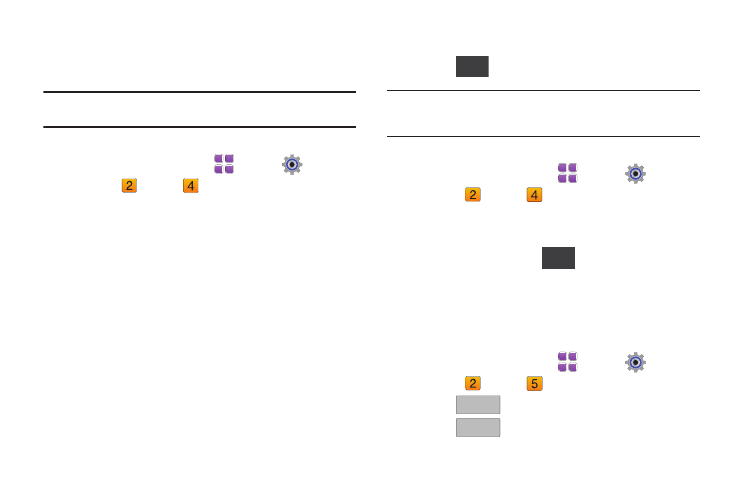
111
Alarm Clock
Set up to three alarms, to go off once, or recur periodically at a
specific time. Once set, alarms are easy to change or turn off.
Note: Alarms scheduled within the next 24 hours will illuminate the Calendar
icon on the Event Status bar and appear in Event Manager.
Setting An Alarm
1.
From a Home screen, touch
Menu
➔
Settings &
Tools
➔
Tools
➔
Alarm Clock. The following
options appear in the display:
• Alarm 1
• Alarm 2
• Alarm 3
2.
Touch On to enable an alarm. Configure the alarm:
• Touch the Time field to enter the alarm time using the touch keypad
and tap Done.
• Touch Repeat to set the repeat of the alarm alert.
• In the Frequency field, touch the days you want the alarm to sound.
• Touch Snooze to set a snooze setting: Once, Every 2 Minutes,
Every 5 Minutes, or Every 15 Minutes.
• Touch Ringer, and select Tone, Vibrate, or Light Only.
• If you select Tone, you can set a tone for the alert ringer. VZW
Default Tone is the default. Touch a ringer option to select a tone.
3.
Touch
to save your settings.
Tip: With Motion Detection, you can quickly silence an alarm alert by flipping
the phone face down. For more information, see “Motion Detection” on
page 80.
Disabling or Resetting an Alarm
1.
From a Home screen, touch
Menu
➔
Settings &
Tools
➔
Tools
➔
Alarm Clock.
2.
Touch Off for the alarm you wish to disable. The alarm
remains configured, but will not cause an alert to ring.
3.
To reset an alarm, touch
, then touch Reset for the
alarm. You can touch Reset in the Reset All header to reset
all alarms. When reset, alarm settings are cleared.
Stop Watch
Measure lap times and total elapsed time.
1.
From a Home screen, touch
Menu
➔
Settings &
Tools
➔
Tools
➔
Stop Watch.
2.
Touch
to start the stopwatch.
3.
Touch
to record lap times.
Save
Reset
Start
Start
Lap
Lap
