Display settings, Ion, see “eri banner” on – Samsung SCH-U370XKOVZW User Manual
Page 77
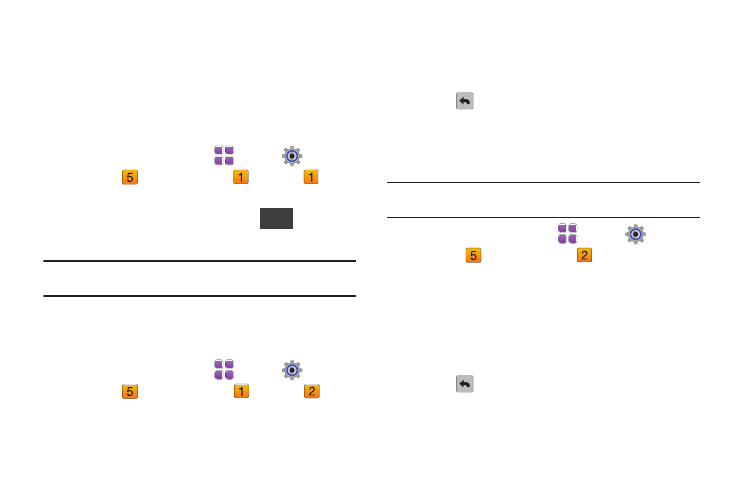
73
Display Settings
Customize the phone’s display screens.
Banner
Create a personal greeting to appear on the Home screen, or
display network status.
Personal Banner
1.
From a Home screen, touch
Menu
➔
Settings &
Tools
➔
Display Settings
➔
Banner
➔
Personal Banner.
2.
Enter up to 18 characters, then touch
to save
changes and return to the menu.
Note: When you create a Personal Banner, it automatically appears on the
Home screen.
ERI Banner
Enable or disable and customize, a banner to show network
status.
1.
From a Home screen, touch
Menu
➔
Settings &
Tools
➔
Display Settings
➔
Banner
➔
ERI
Banner.
2.
Touch On or Off to control display of an ERI banner
containing network information on the Home screen.
3.
Touch Color to select a font color for the ERI banner.
4.
Touch
to save your selection and return to the menu.
Backlight
Set the backlight for the display or touch keypad to remain on for
a specified period of time.
Note: Prolonged backlight use drains the battery. The backlight setting also
determines how long the screen is illuminated before locking.
1.
From a Home screen, touch
Menu
➔
Settings &
Tools
➔
Display Settings
➔
Backlight.
2.
Touch the field to change the following settings:
• Screen Backlight: 7 seconds, 15 seconds, 30 seconds, or 60 seconds.
• Keypad Backlight: 7 seconds, 15 seconds, 30 seconds, or Always On.
• Brightness: Auto (predefined setting) or Manual (customized
setting). For Manual, touch and drag the Level slider to choose a
brightness level from 0-5.
3.
Touch
to save your selection and return to the menu.
Save
