Samsung SCH-U370XKOVZW User Manual
Page 124
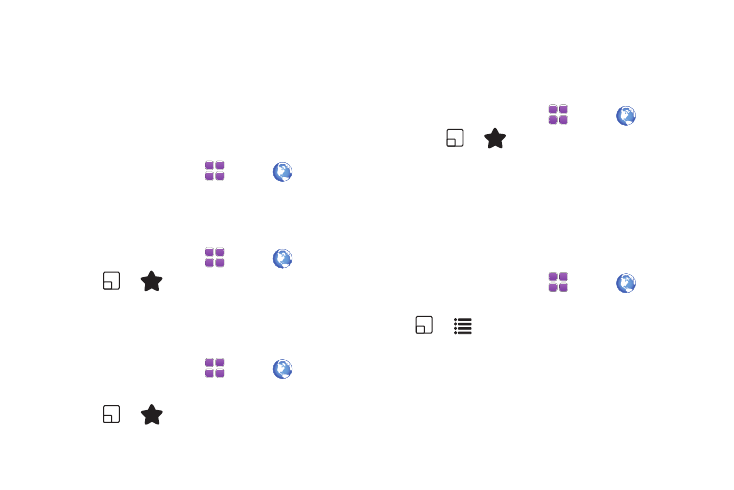
Web and Social Networking Applications 120
Using Favorites
While browsing the web, you can bookmark a page to quickly
and easily access it in the future.
Accessing Favorites
You can access Favorites directly from the VZW Today default
home page, or from the Favorites page.
From VZW Today default home page:
1.
From a Home screen, touch
Menu
➔
Browser.
2.
On the VZW Today page, touch Favorites, then touch a
favorite to launch the page.
From the Favorites page:
1.
From a Home screen, touch
Menu
➔
Browser.
2.
Touch
➔
➔
View.
3.
Touch a favorite to launch the page.
Adding Favorites
Favorites are stored under My Links on the Favorites screen.
1.
From a Home screen, touch
Menu
➔
Browser.
2.
Browse to the desired web site.
3.
Touch
➔
➔
Add.
4.
Confirm the details, then touch Add to Favorites.
Managing Favorites
You can create folders to organize your favorites, and edit, delete
or reorder the appearance of favorites on the Favorites screen.
1.
From a Home screen, touch
Menu
➔
Browser.
2.
Touch
➔
➔
View
➔
Manage Favorites.
3.
Under My Folders, touch Create, Delete or Rename to
manage folders. Under My Links, touch Add, Delete, Edit or
Reorder to manage favorites.
Copying and Sending a Field or Text
Copy fields or text from a web page, for sending in a Text or
Email Message, saving to a contact entry, or to the Notepad.
1.
From a Home screen, touch
Menu
➔
Browser.
2.
Browse for content you wish to copy and send, then touch
➔
➔
Copy & Send.
• Copying a field or URL: Touch the field. Note that the field
highlights to show the selection.
• Copying a text selection:
–
Set the starting point: Touch the screen where you want to begin
copying, and note that a green dot appears on the screen to mark the
