Samsung SCH-U370XKOVZW User Manual
Page 80
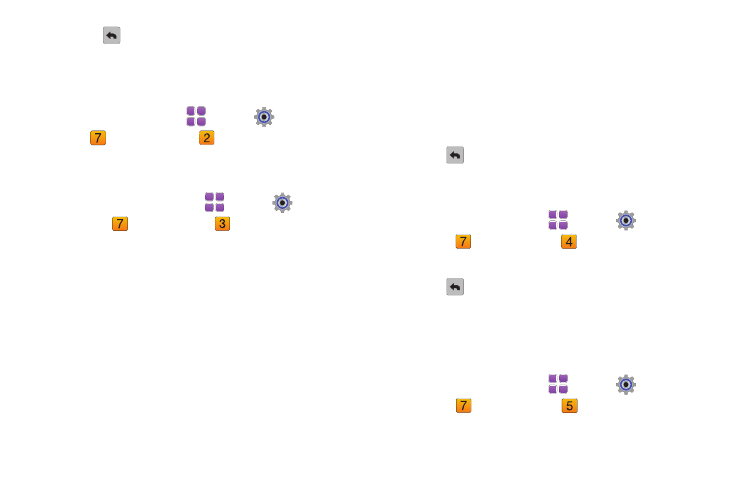
Settings & Tools 76
3.
Touch
to save your selection and return to the menu.
Set My Shortcuts
Set shortcuts for up to 12 applications, to display on the My
Shortcuts widget.
ᮣ
From a Home screen, touch
Menu
➔
Settings &
Tools
➔
Phone Settings
➔
Set My Shortcuts.
Voice Commands
Choose settings for the Voice Commands feature of your phone.
1.
From a Home screen, touch
Menu
➔
Settings &
Tools
➔
Phone Settings
➔
Voice Commands.
2.
Make these selections:
• Confirm Choices: Choose whether the phone prompts you with a list
of potential matches. Touch Automatic, Always Confirm, or Never
Confirm.
• Sensitivity: Set the sensitivity of speech recognition. Touch More
Sensitive, Automatic or Less Sensitive.
• Adapt Voice: Train digit dialing and name dialing to your voice.
• Prompts Select the following settings for Voice Command prompts:
–
Choose a Mode. Touch Prompts, Readout + Alerts, Readout, or
Tones Only.
–
Choose Audio Playback to select audio playback through the
Speakerphone or Earpiece.
• TXT Msg Readout: Choose whether text messages are read.
Touch On or Off.
• Key Setting: Select the method for launching Voice Command.
–
Choose Voice Key Only to launch with the Voice key.
–
Choose Voice Key / Headset to launch with the voice key, OR when
you attach an optional headset.
• About: View information about the voice recognition software.
3.
Touch
to save your selection and return to the menu.
Language
Choose the language for the phone’s operation and displays.
1.
From a Home screen, touch
Menu
➔
Settings &
Tools
➔
Phone Settings
➔
Language.
2.
Touch English or Español.
3.
Touch
to save your selection and return to the menu.
QWERTY Action
QWERTY Action allows you to choose how the phone will react
when you begin entering characters at the landscape Home
screen.
1.
From a Home screen, touch
Menu
➔
Settings &
Tools
➔
Phone Settings
➔
QWERTY Action.
