Browser, Browse & download, Extras – Samsung SCH-U370XKOVZW User Manual
Page 94: Communities, Browser browse & download extras communities
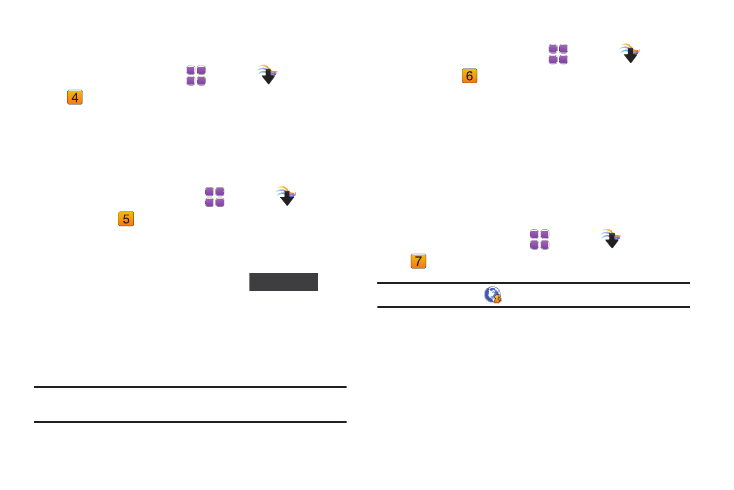
Media Center 90
Browser
Use your phone’s built-in Browser to access the internet.
ᮣ
From a Home screen, touch
Menu
➔
Media Center
➔
Browser.
For more information about using Browser, see “Browser” on
page 118.
Browse & Download
Use Browse & Download to load applications on your phone
1.
From a Home screen, touch
Menu
➔
Media
Center
➔
Browse & Download.
2.
The list of default applications displays. Touch to download
the application and follow the onscreen prompts.
3.
To download new applications, touch
and
browse for new applications. Follow the online screen
prompts to download and install the applications.
4.
At the App Installed successfully? prompt, touch Yes to run
it, or No return to the list.
Note: The Browse & Download menu displays all downloaded applications,
with the most current download first.
Extras
1.
From a Home screen, touch
Menu
➔
Media
Center
➔
Extras.
2.
Touch to select the application you wish to download or
touch to browse and download additional applications.
3.
At the App Installed successfully? prompt, touch Yes to run
it, or No return to category list.
Communities
Communities provides a single point for accessing online
communities, such as Facebook, Flickr, YouTube and MySpace.
ᮣ
From a Home screen, touch
Menu
➔
Media Center
➔
Communities.
Tip: You can also use the
widget to launch Communities.
For more information, see “Communities” on page 123.
Get New Applications
