My videos – Samsung SCH-U370XKOVZW User Manual
Page 110
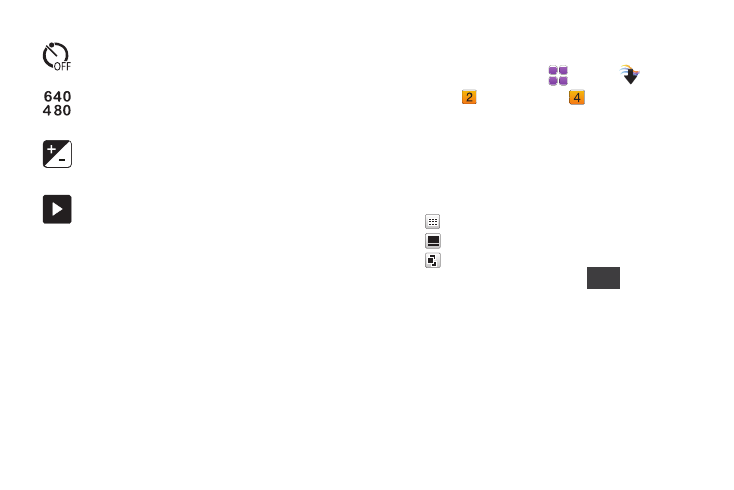
Pictures and Video 106
My Videos
Use My Videos to view and manage videos stored on your phone.
1.
From a Home screen, touch
Menu
➔
Media
Center
➔
Picture & Video
➔
My Videos.
2.
From the drop-down list, choose Phone to view only videos
stored in the phone’s memory, Memory Card to view only
videos stored on the optional installed memory card, or All
Videos.
3.
Touch the View Mode button to choose:
•
Thumbnails
•
List
•
Photo River
4.
While viewing a list of videos, touch
for these
options:
• Erase: Mark files for deletion.
• Upload via Communities: Select videos to upload to a blog or
online album via Communities.
• Move: When an optional memory card is installed, move video(s)
from phone memory to the memory card, or from the memory card
to phone memory.
• Lock/Unlock: Lock to prevent deletion or moving.
Timer: Set a timer for a delay between pressing the
Camera/Camcorder key and the start of recording.
Resolution: If Recording Mode is set to Save, choose a
resolution level for saved videos.
Brightness: Adjust the brightness level.
Quick view: Scroll through videos, and choose options for
a selected video.
•
Back: Return to the previous screen or option.
•
Slide show: View saved photos and videos as a slide
show.
•
Upload to Blog: Upload to your blog using
Communities.
•
Send via: Send the video via video message, or to your
Online Album.
•
Erase: Delete the selected video.
•
Info: View details about the video, including size, date
and resolution.
Options
