Creating and sending voice messages – Samsung SCH-U370XKOVZW User Manual
Page 60
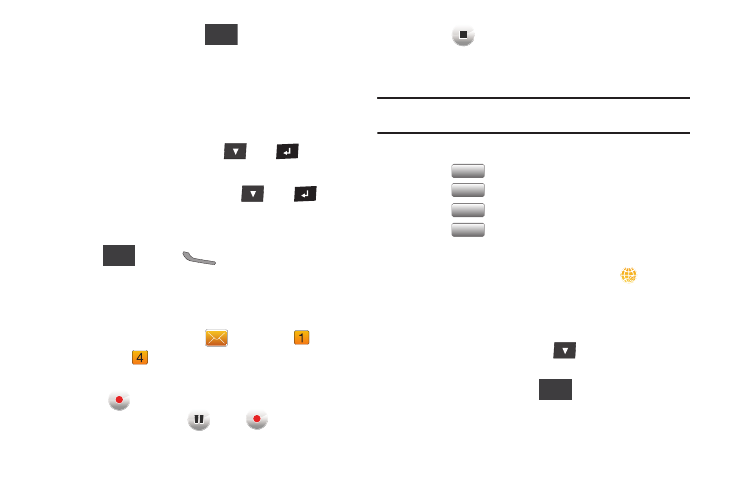
Messaging 56
While adding a video, touch
to choose options:
• Preview: Display the message before sending.
• Save as Draft: Save a copy of the message in the Drafts folder.
• Priority Level: Choose High or Normal priority for sending.
• Cancel Message: Cancel the message, with the option to save it in
the Drafts folder.
5.
Touch the Subject field, or press
then
, to add a
subject, if desired.
6.
Touch the Name Card field, or press
then
, to
add My Name Card or an entry from your Contacts list.
Follow the prompts and touch to insert.
7.
Touch
or
press
Send to send the message.
Creating and Sending Voice Messages
Send voice messages to another mobile phone or to an Email
address.
1.
From a Home screen, touch
Message
➔
New
Message
➔
Voice Message.
2.
Create a voice recording:
• Touch
to start recording.
• To pause recording, touch
. Touch
to start again.
• Touch
to stop recording.
Touch Save to save the recording and add it to the
message.
Note: While recording, the number to the right is an indicator of the time
remaining for your recording.
3.
Enter recipients:
• Touch
to select from the Contacts List.
• Touch
to select from Recent Calls.
• Touch
to select from Favorites.
• Touch
to post the message attachment(s) to Online
Album, or to a blog.
• Touch the Recipient field to enter a recipient’s phone number,
contact name, or Email address manually. Touch
to insert
common web or Email phrases, such as .com or @verizon.com.
4.
Your voice recording appears in the Voice Recording field.
Touch the field to Remove or Change the recording.
5.
Touch the Text field, or press
to move to the Text
field, and compose your message.
While entering text, touch
for these options:
• Paste Text: If copied text is available, paste copied text into the
field.
Options
Send
Contacts
Contacts
Recent
Recent
Calls
Calls
Favorites
Favorites
Blogs
Blogs
Options
