Sounds settings – Samsung SCH-U370XKOVZW User Manual
Page 74
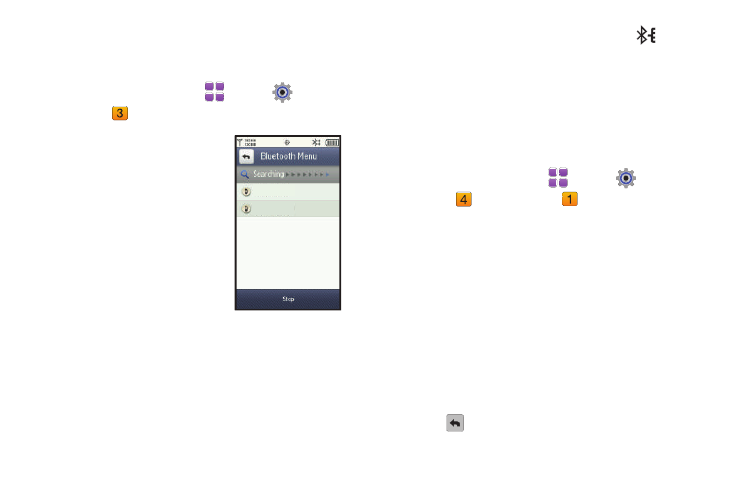
Settings & Tools 70
Search
Use Search to detect, and pair with, nearby discoverable
Bluetooth devices.
1.
From a Home screen, touch
Menu
➔
Settings &
Tools
➔
Bluetooth Menu.
2.
Touch Search.
3.
At the prompt “Place device you
are searching in discoverable
mode, activate the device’s
Bluetooth discoverable mode
and touch OK.
4.
Available Bluetooth devices
appear on the Bluetooth Menu.
5.
Touch a device to begin pairing.
• Automatic Pairing: If you have
enabled Auto Pairing in Bluetooth Settings, and the selected device
supports it, your phone sends a default passkey to the device and
pairs automatically.
• Pairing with Passkey: Enter a passkey (create one, or use the
device’s specific passkey) at the ENTER PASSKEY prompt on your
phone, then touch Done. You may also be prompted to enter the
same passkey on the other device.
6.
After connecting, the Bluetooth Connected icon .
appears in the upper half of the display.
Sounds Settings
Customize your phone’s sounds for incoming calls and
messages, alerts, and other phone features.
Master Volume
Set the level for all sounds made by your phone.
1.
From a Home screen, touch
Menu
➔
Settings &
Tools
➔
Sound Settings
➔
Master Volume.
2.
Touch the desired volume level. Available levels are:
• All Sounds Off: No sounds are played.
• Alarm Only: Sounds are played for alarms, but not for ringtones or
other alerts.
• Vibrate Only: No sounds are played, but the phone vibrates for
incoming calls and messages, alarms and other alerts.
• 1 Low: All sounds are played at low volume.
• 2 Medium Low: All sounds are played at medium low volume.
• 3 Medium: All sounds are played at medium volume.
• 4 Medium High: All sounds are played at medium high volume.
• 5 High: All sounds are played at high volume.
3.
Touch
to save your selection and return to the menu.
Headset 1
Headset 2
