Samsung SCH-U370XKOVZW User Manual
Page 125
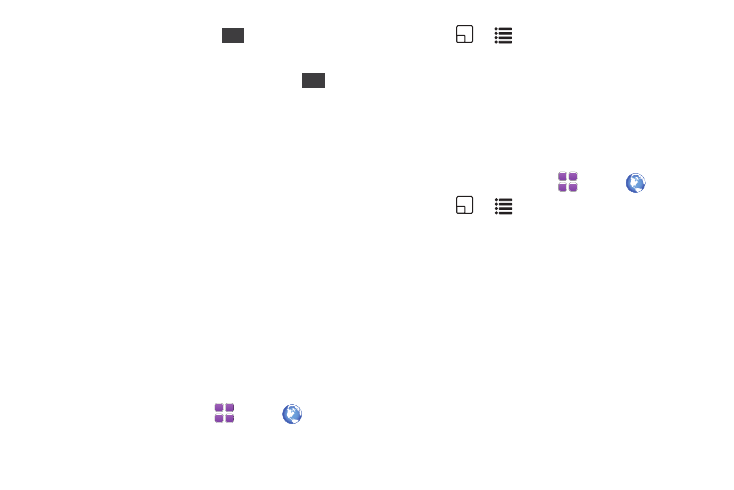
121
beginning of the selection. Touch
to set the starting point of the
selection.
–
Set the end point: Touch the screen where you want to stop copying,
noting that the end point is marked by a red dot. Touch
to set
the end point.
3.
Touch Send, then touch a destination for the copied
selection:
• Message: Choose Recipient Field to enter the selection as the
recipient for a message, or Content Field to paste the selection
into the text of a message.
• Contacts: Choose Add New Contact to save the selection as a
field in a new contact, or Existing Contact to save the selection as
a field in an existing contact entry.
• Email: Choose Recipient Field to enter the selection as the
recipient for an Email message, or Content Field to insert the
selection into the text of an Email message.
• Notepad: Insert the selection into a new note in Notepad.
4.
Follow the prompts to continue creating the text or Email
message, contact entry, or note.
Sending a Screen
Send a screen capture as a picture attachment to a Picture or
Email message, or to My Pictures.
1.
From a Home screen, touch
Menu
➔
Browser.
2.
Touch
➔
➔
Send Screen.
3.
Touch Message, Email or My Pictures.
4.
Follow the prompts to continue creating the message, or
saving the picture.
Using History
History provides a list of recently-visited web pages. Use History
to quickly return to a web page without retyping the address.
1.
From a Home screen, touch
Menu
➔
Browser.
2.
Touch
➔
➔
History to see previously-visited
web sites in folders sorted by date.
3.
Touch a date, then touch an entry from the list to go to the
web page.
Begin
End
