Section 13: web and social networking applications, Bing search – Samsung SCH-U370XKOVZW User Manual
Page 121
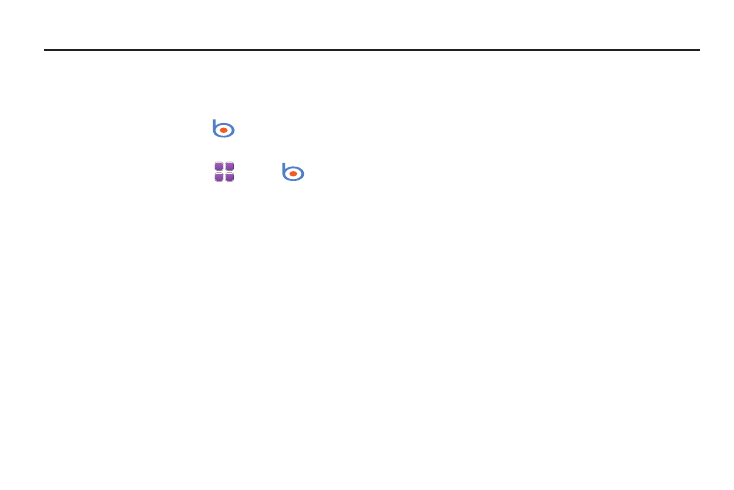
117
Section 13: Web and Social Networking Applications
Bing Search
Bing Search is a powerful search tool for locating web content via
your phone, tailored for your current location.
1.
From the Widget Bar, touch
Bing Search.
– or –
From a Home screen, touch
Menu
➔
Bing
Search.
The first time you launch Bing, you’ll be prompted to
download and install the application, and to agree to the
terms of service.
2.
Enter search criteria and touch Search. You can also search
by speaking the criteria: tap ‘Speak’ and say what you’re
looking for. Speech recognition is currently in beta; disable
this feature in Menu
➔
Settings.
3.
Narrow your search by choosing an icon:
• Categories: Popular search categories.
• Map: Enter a location, or use your GPS location.
• Directions: Enter Start and End points to create a route.
• Traffic: Get current traffic information for your location.
• Movies: Find movie showtimes near your location.
• Gas Prices: Check gas prices at nearby stations.
• Collections: View collections.
• Web: Enter criteria for an internet search.
• Weather: Check the weather for your location.
4.
Tap Menu for these options:
• Settings: Specify GPS, Locate Me, Speech Recognition,
Autosuggest and Cache Size settings, and Clear Search History.
• Edit: Use text entry commands Cut, Copy, Paste and Select All.
• Client Update available: Check for updates to the Bing application.
• About: Display information about Bing.
• Send Feedback: Send feedback about Bing to Microsoft.
• SMS to a Friend: Send a message to a friend to recommend Bing.
• Exit: Close Bing and return to the Main Menu.
