Samsung SCH-R970ZWAUSC User Manual
Page 88
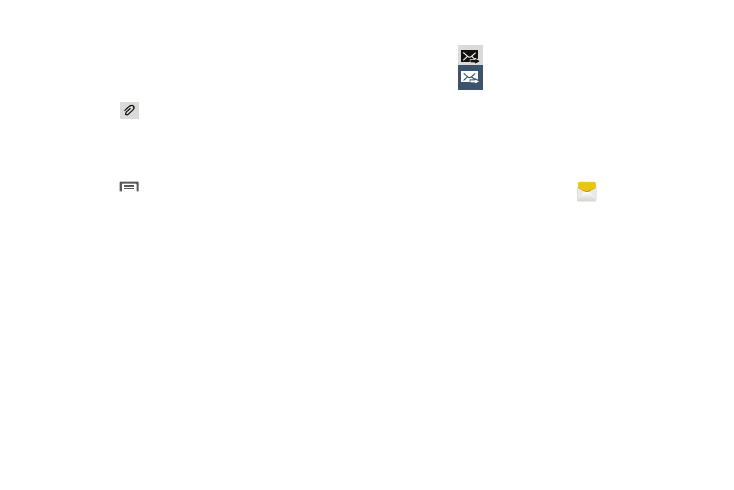
4. Touch Enter message, then enter the message text. The
following options are available (which options are
available depends on whether you include an
attachment):
• Touch
Attach to add media (Image, Take a picture, Video,
Record video, Audio, Record audio files) or content (S Memo text,
Calendar events, Locations, Contacts) to the message (converts
the message to MMS).
• Touch
Menu for options:
–
Insert smiley: Add a text emoticon to the message.
–
Add text: Select text from S Memo, Calendar, Location,
Contacts or Text templates to add.
–
View contact: Displays contact information.
–
Add slide / Remove slide: Add or remove a slide. Slides hold
pictures or other media (adding a slide converts the message to
MMS).
–
Add subject: Add a subject field (converts the message to
MMS.)
–
Scheduling: Select a delivery date and time.
–
Discard: Erase this message.
–
Translate: Launches the Translator app.
5. Touch
to send the message.
6. Touch
to send the message.
Managing Messages
Messages you send and receive to the same contact, number
or address are grouped together as a “conversation”.
Threads allow you to see all the messages you exchanged
with a recipient in one place.
1. From the Home screen, touch
Messaging.
2. Message threads display by contact, number, or
address. While viewing message threads, you have
these options:
• Touch and hold a thread to choose options, including:
–
Delete: Erase the entire message thread.
–
View Contact / Add to Contacts: View the contact record, or
save the sender/recipient’s information.
–
Add to spam numbers: Add this number to message reject
list. Messages from this number are automatically placed in the
Spam messages folder.
83
