Samsung SCH-R970ZWAUSC User Manual
Page 173
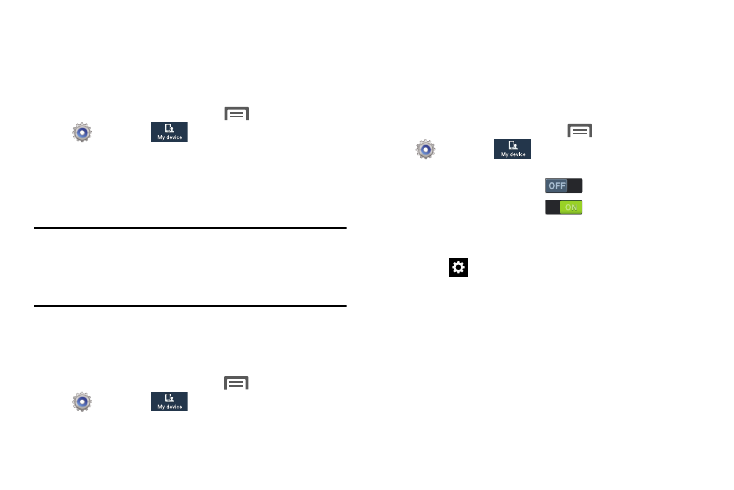
for additional Flipboard, Photo Frame, or
Photo Table settings.
3. Touch OK to save the setting.
Auto-rotate screen
When enabled, the screen’s orientation automatically
changes when you rotate the phone.
� From the Home screen, touch
Menu
➔
Settings
➔
My device
➔
Display
➔
and
touch Auto-rotate screen to enable or disable the
feature.
When enabled, a check mark displays in the check
box.
Tip: You can also set Auto rotate on the Notifications panel
with the Screen rotation setting. (For more information,
refer to “Notifications” on page 32 and “Quick Setting
Bar” on page 33.)
Screen timeout
Set the length of delay between the last key press or screen
touch and the automatic screen timeout (dim and lock).
1. From the Home screen, touch
Menu
➔
Settings
➔
My device
➔
Display, and
touch Screen timeout.
2. Touch a setting to enable it.
Daydream
When set to ON, this option lets you control your phone’s
reactions to being placed in an optional desk or vehicle dock,
being connected to a charger, and/or sleeping.
1. From the Home screen, touch
Menu
➔
Settings
➔
My device
➔
Display, and
touch:
• Touch the Daydream slider
to turn Daydream ON.
• Touch the Daydream slider
to turn Daydream OFF.
2. Touch Daydream to select Daydream wallpaper from
Colors, Flipboard, Photo Frame, or Photo Table.
Touch
• Touch Start now to preview the effects of your Daydream
settings.
• Touch Select dream time, then select While docked, While
charging, or All.
Settings
168
