Samsung SCH-R970ZWAUSC User Manual
Page 104
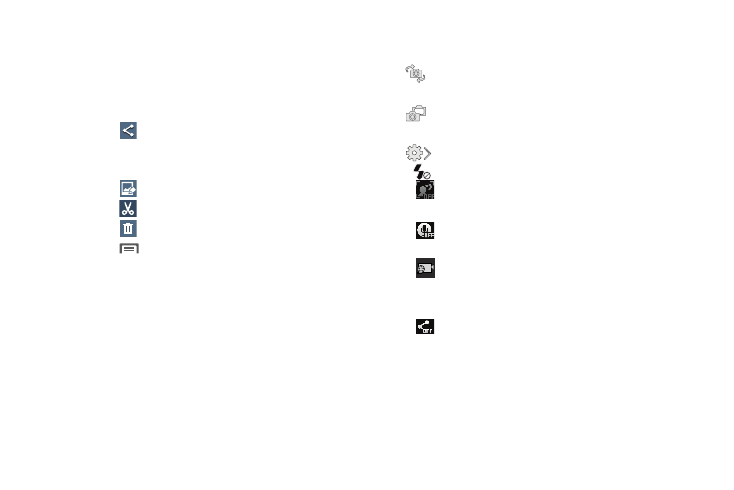
Reviewing Pictures
� After taking a picture, touch Gallery to view the picture.
While viewing the picture, use these options:
• “Pinch” the screen, or touch the zoom icons, to zoom in or out,
or double-touch to zoom all the way in or out.
• Touch
Share to send the picture using ChatON, Group
Messaging, Picasa, S Memo, Wi-Fi Direct, or YouTube.
Play, Blu tooth, Dropbox, Email, Flipboard, Gmail, Google+,
• Touch
Edit to change the appearance of your picture.
• Touch
Trim to cut frames from your video.
• Touch
Delete to erase the picture or video. sti
• Touch
Menu to access added options: Favorite,
Slideshow, Photo frame, Photo note, Copy to clipboard, Print,
Rename, Scan for nearby devices, Set as, Buddy photo share,
Rotate left, Rotate right, Crop, Detect text, Scan for nearby
devices, Details, or Settings.
Picture Options
Use these view finder options to configure the camera:
•
Self portrait: Switch between the back camera and the front
camera, for self-portraits.
•
Dual Camera mode: Overlaps the front camera view onto
the rear camera view, creating a single image.
•
Quick Settings: Displays the following, configurable options:
–
Flash: Choose Off, On, or Auto flash.
–
Auto night detection: Displays the auto night detection
setting. On or Off.
–
Voice Commands: Displays when Voice control is
enabled.
–
Recording mode: Determines the recording speed for
video recording. Selections: Normal, Limit for MMS, Slow
motion, and Fast motion.
–
Share: Determines the Share method or mode.
Selections are Off, Share shot, Buddy photo share, ChatON
photo share, or Remove viewfinder.
99
