Enable downloading for web applications – Samsung SCH-R970ZWAUSC User Manual
Page 143
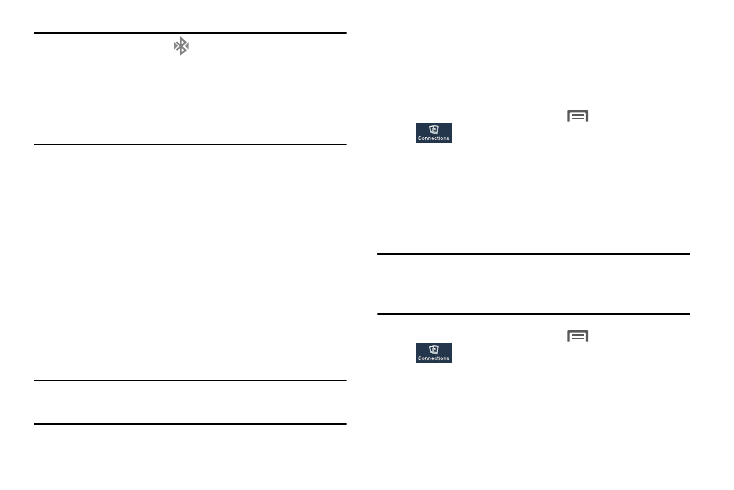
Enable Do
wnloading fo
r Web
Applica
tions
Note: When connected, the
Bluetooth connected icon
displays in the Status Bar. If you receive a new request
for connection while connected with a Bluetooth
headset, a new Bluetooth icon displays at the left of the
Status bar and Notifications displays the connection
request.
1. Activate the target device’s discoverable mode.
2. From the Bluetooth settings page, tap the Visibility field
(shown by the device name).
The device must be visible to pair with an external
device.
3. Tap Scan. Your device displays a list of discovered in-
range Bluetooth devices.
4. Tap a device from the list to initiate pairing.
5. Enter the passkey or PIN code, if needed, and tap OK.
6. The external device must accept the connection and
enter your device’s PIN code.
Tip: Some devices use a default passcode of 0000. Refer to
the target device’s user manual for more information.
• When prompted to connect with the target device, touch OK to
complete the connection, touch Cancel to retain the pairing
only.
Connecting with a Bluetooth Device
1. From the Home screen, touch
Menu
➔
Settings
➔
Connections
➔
Bluetooth. The Bluetooth screen
displays.
2. Under Available devices, touch a previously paired
device. The device connects with your phone.
Important! Before you can download a web application you
must insert an SD into the phone and enable the
Unknown sources feature (enables downloading).
1. From the Home screen, touch
Menu
➔
Settings
➔
Connections
➔
More ➔ Security ➔ Unknown
sources check box.
2. Tap OK to allow install of non-Play Store applications.
Tap again to remove the check mark and disable the
installation of non-Play Store applications.
Connections
138
