Samsung SCH-R970ZWAUSC User Manual
Page 117
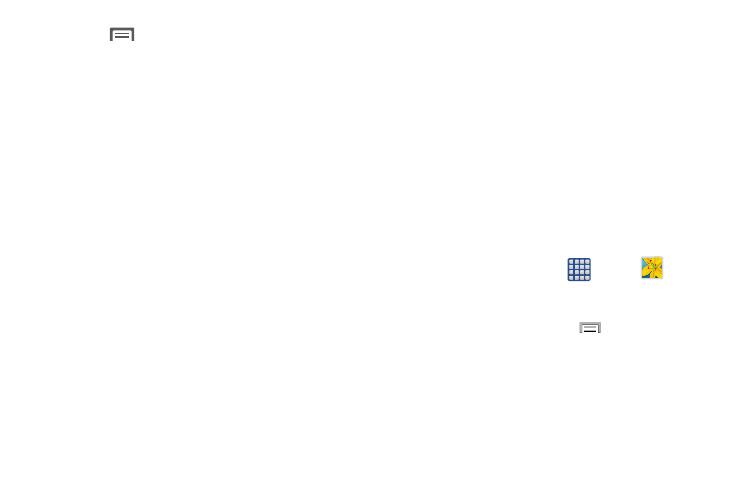
• Touch
Menu for the following additional options:
–
Edit: Launches photo editor to Rotate, Crop, adjust the Color
balance, apply a selected color Effect, apply a selected Portrait
effect, Sticker, Drawing, or Frame.
–
Favorite: Add your photo as a favorite.
–
Slideshow: View all of your pictures as a slideshow.
–
Photo frame: Add a selected frame to your photo.
–
Photo note: Add text note(s) to the ‘back” of your photo.
–
Copy to clipboard: Copy the picture to your device’s clipboard
memory for pasting into messages, notes, and so on.
–
Print: Print the picture to a printer connected to your device over
the same Wi-Fi hotspot, using Wi-Fi Direct, or using a USB
connection.
–
Rename: Change the picture’s file name.
–
Buddy photo share: Send the picture to the Contacts whose
Contact photos match faces in the picture.
–
Rotate left / Rotate right: Change the picture’s orientation.
–
Crop: Change the picture’s size and/or remove portions of the
picture.
–
Detect text: Launches Optical Reader to recognize text in a
photo. You can Share the resulting text.
–
Set as: Assign the picture as a Contact photo, or as wallpaper.
–
Details: View information about the picture.
–
Settings: Configure your Accounts Sync settings, choose
whether to sync pictures and videos only over a Wi-Fi
connection, and/or configure Tags to include Weather
information, Location information, Person information, Date
information, and/or Face tag information.
Editing a Photo
You can edit your photos using the built-in Photo editor
application on your device. The photo editor application
provides basic editing functions for pictures that you take on
your phone. Along with basic image tuning like brightness,
contrast, and color it also provides a wide variety of effects
used for editing the picture.
1. From the Home screen, touch
Apps ➔
Gallery.
2. Select a folder location and touch a file to open it.
3. With the image displayed, press
and then touch
Edit.
• Edit: allows you to edit the current image. Launches the Photo
Editor application.
Applications and Widgets 112
