Samsung SCH-R970ZWAUSC User Manual
Page 172
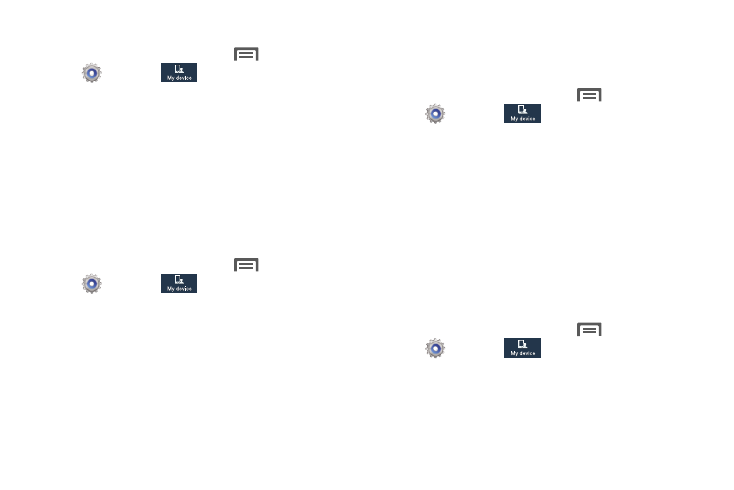
Notification panel
� From the Home screen, touch
Menu
➔
Settings
➔
My device
➔
Display
➔
Notification panel. The Notification panel screen
displays. The following options are available:
• Brightness adjustment: When enabled, a Brightness
adjustment slider displays in the Notification panel, under the
Quick Setting buttons.
• Set the quick setting buttons: Follow the on-screen
instructions to select the quick setting buttons you want to
appear at the top of the Notification panel.
Multi window
� From the Home screen, touch
Menu
➔
Settings
➔
My device
➔
Display
➔
Multi window to enable or disable the Multi window
tray. (For more information, refer to “Using Multi
window” on page 27.)
Screen
Screen mode
Set the screen color balance and contrast mode.
1. From the Home screen, touch
Menu
➔
Settings
➔
My device
➔
Display
➔
Screen mode.
2. For automatic optimization of the screen, touch the
Adapt display option to enable it. A check mark
displays in the check box.
3. To manually select a screen mode, disable the Adapt
display option, then touch Dynamic, Standard,
Professional photo, or Movie.
4. Touch Save.
Brightness
Set the default screen brightness.
1. From the Home screen, touch
Menu
➔
Settings
➔
My device
➔
Display, and
touch Brightness.
2. Touch and drag the slider to set the brightness, or
touch Automatic brightness to allow the phone to adjust
brightness in response to light conditions.
167
