Motions and gestures – Samsung SCH-R970ZWAUSC User Manual
Page 32
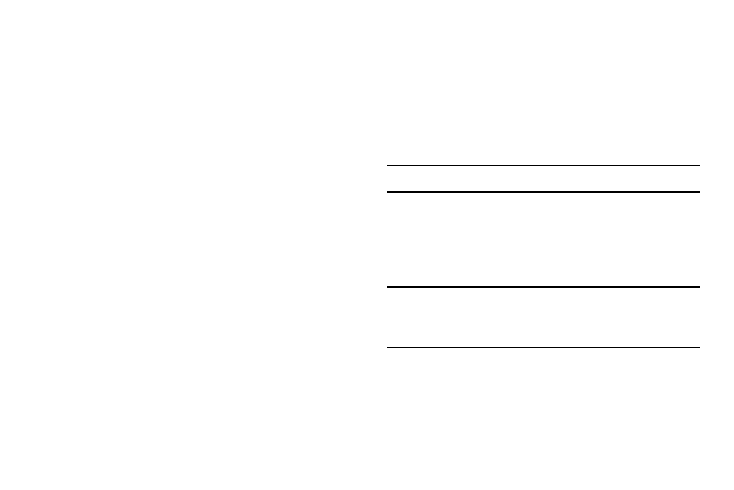
•
Scrolling through the Home screen or a menu
To palm swipe, swipe the side of your hand horizontally
across the screen. Use palm swipe when:
•
Capturing the screen
Motions and gestures
Your phone recognizes motion, gestures over it’s surface, or
motions on its surface, to let you navigate and access
features by moving the phone in specific patterns.
To use hand and phone motions and gestures to control your
phone, turn the respective settings on. (For more information,
see “Motions and gestures” on page 187.)
Note: Finger motions are always active.
Air gestures
Air gestures (you make them an inch or so above the display,
and near the top of the phone) can control the following
functions:
Tip: Air gesture is set to OFF by default. (For information about
setting this feature to ON, see “Motions and gestures” on
page 187.)
•
Quick glance: With the display off, reach your hand toward the
top of your phone’s display to view selected information, such as
Time & Date, Notification icons, Missed calls, Unread messages,
Battery power, or Current music info.
27
