Securing your phone – Samsung SCH-R970ZWAUSC User Manual
Page 24
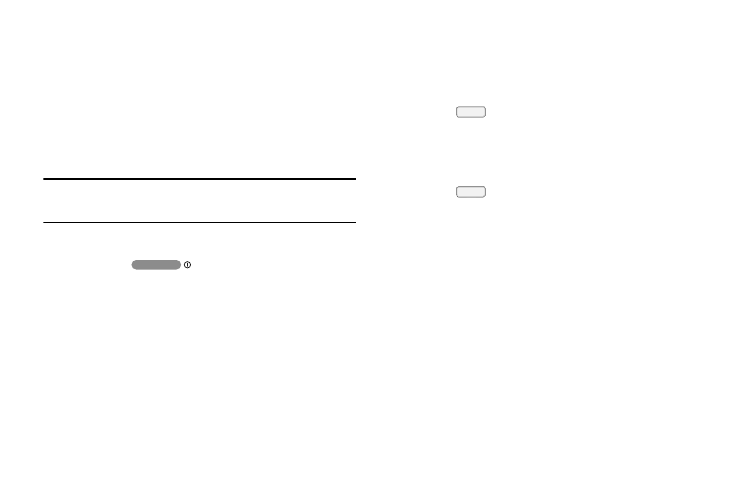
Securing Your Phone
By default, the phone locks automatically when the screen
times out, or you can lock it manually. You can unlock the
phone using one of the default Unlock screens, or for
increased security, use a personal screen unlock pattern, a
Personal Identification Number (PIN), or a password.
(For more information about creating and enabling a Screen
unlock pattern, see “Lock screen” on page 165.)
Note: Unless stated otherwise, instructions in this User Manual
start with the phone unlocked, at the Home screen.
Locking the phone manually
� Press the
Power/Lock key on the top right
side of the phone.
Unlocking the phone
(For information on unlocking your phone, see “Unlocking
Your Phone” on page 15.)
Unlocking with a Personal Screen Unlock Pattern
1. Press
Home to wake the screen.
2. Draw your personal unlock pattern on the screen.
(For more information, refer to “Lock screen” on page 165.)
Unlocking with a Password
1. Press
Home to wake the screen.
2. Enter your Password.
3. Press OK.
19
