Samsung SCH-R970ZWAUSC User Manual
Page 111
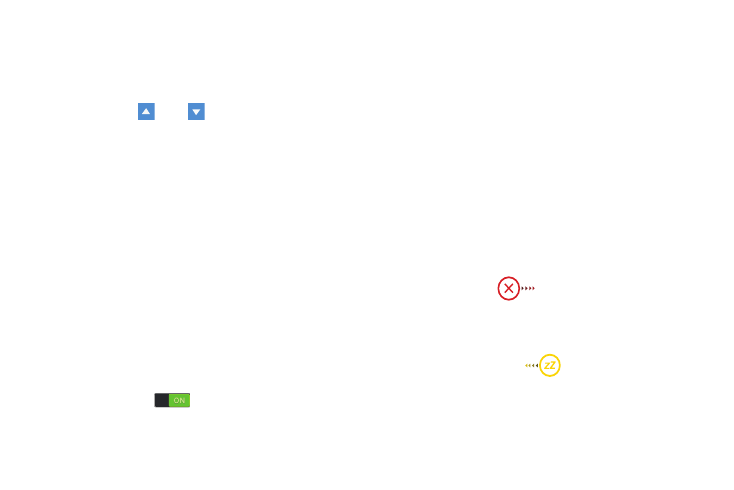
Alarm
This feature lets you set an alarm to ring at a specific time.
1. From the Clock screen, touch Alarm ➔ Create alarm.
The following options are available:
• Time: Touch
Up or
Down to set the time for the
alarm to sound. Touch AM or PM.
• Repeat weekly: Use this option to set the repeating status for
the alarm by touching one the days that you want the alarm to
sound. Touch the Repeat weekly checkbox to have the alarm
repeat weekly.
• Alarm type: Sets the way in which the alarm sounds when
activated (Melody, Vibration, Vibration and melody, and
Briefing).
• Alarm tone: Sets the sound file which is played when the
alarm is activated. Select an option or touch Add for additional
options.
• Alarm volume: drag the slider to adjust the alarm’s volume.
• Location alarm: When activated, the alarm only sounds when
you are at a specific location. Touch and slide the slider to the
right to turn it on
then follow the on-screen
instructions to enter a location.
–
Snooze: Use this option to set Snooze Interval (3, 5, 10, 15,
or 30 Minutes) and Snooze repeat (1, 2, 3, 5, or 10 Times).
Touch the ON/OFF slider to activate.
–
Smart alarm: Tracks body movements and calculates the
best time for sounding the alarm. Place the phone
somewhere on your bed then the phone's movement sensor
(also known as accelerometer) is sensitive enough to work
from any part of the bed. Set the Interval and the Tone.
Touch the ON/OFF slider to activate.
–
Name: Lets you use a specific name for the alarm. The name
will appear on the display when the alarm activates.
2. Touch Save to store the alarm details.
Turning Off an Alarm
� Touch and slide
any direction to stop an alarm
when it sounds.
Setting the Snooze Feature
� To activate the Snooze feature after an alarm sounds,
touch and sweep the
icon in any direction.
Snooze must first be set in the Alarm settings. (For
more information, refer to “Alarm” on page 106.)
Applications and Widgets
106
