Samsung SCH-R970ZWAUSC User Manual
Page 175
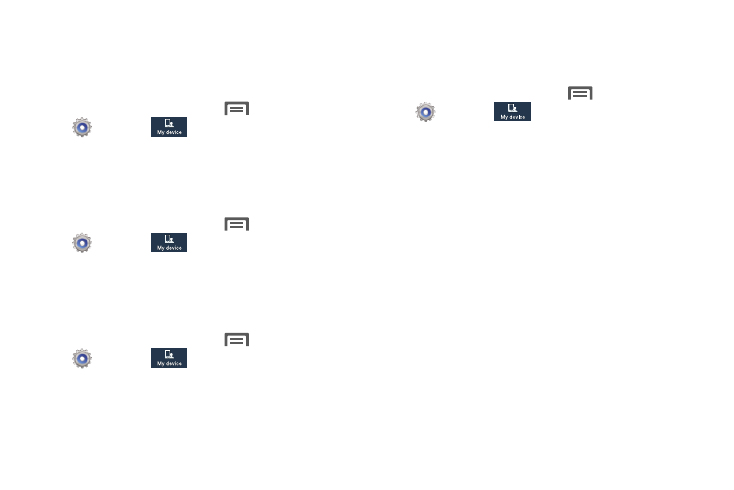
Edit after screen capture
When enabled, after you capture a screen (by sweeping
across the screen or by pressing Home and Power together),
the Gallery Picture Editor automatically launches.
� From the Home screen, touch
Menu
➔
Settings
➔
My device
➔
Display and touch
Edit after screen capture to enable/disable the setting.
Auto adjust screen tone
When turned enabled, your phone automatically analyzes the
screen and adjusts screen tone to save power.
� From the Home screen, touch
Menu
➔
Settings
➔
My device
➔
Display and touch
Auto adjust screen tone to enable/disable the setting.
Increase touch sensitivity
When enabled, your phone’s screen sensitivity increases to
let you interact with your phone while wearing gloves.
� From the Home screen, touch
Menu
➔
Settings
➔
My device
➔
Display and touch
Increase touch sensitivity to enable/disable the setting.
LED indicator
Select which alerts cause the LED indicator (upper left corner
of your phone) to come on while your phone’s screen is off.
� From the Home screen, touch
Menu
➔
Settings
➔
My device
➔
LED indicator. The
following options are available:
• Charging: When enabled, LED indicator lights red while your
phone’s battery is being charged.
• Low battery: When enabled, LED indicator lights red when
your phone’s battery charge level becomes low.
• Notifications: When enabled, LED indicator flashes blue when
you have missed calls, new messages, or application events.
• Voice recording: When enabled, LED indicator lights blue
when you are recording a voice note.
Settings
170
