Accounts – Samsung SCH-R970ZWAUSC User Manual
Page 195
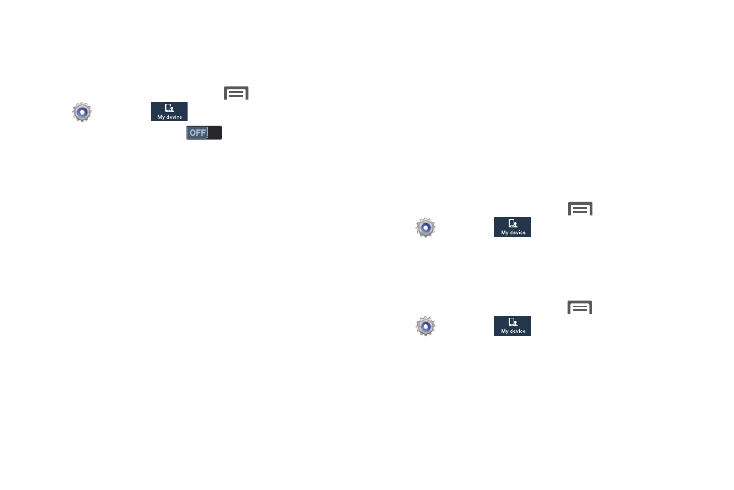
Voice control
This feature lets you control selected features of your phone
using just your voice.
1. From the Home screen, touch
Menu
➔
Settings
➔
My device.
2. Touch the Voice control
slider to turn on Voice
control.
3. Touch Voice control then touch following options:
4. Touch the following options to enable/disable them:
• Incoming calls: When enabled, you can answer or reject calls
by saying “Answer” and “Reject”. Your phone with answer the
calls in Speakerphone mode.
• ChatON: When enabled, you can answer or reject ChatON calls
by saying “Answer” and “Reject”. Your phone with answer the
ChatON calls in Speakerphone mode.
• Alarm: When enabled, you can stop an alarm or set it to
snooze by saying “Stop” and “Snooze”.
• Camera: When enabled, you can take pictures by saying
“Smile”, “Cheese”, “Capture” and “Shoot”.
• Music: When enabled, you can control the Music Player by
saying “Next”, “Previous”, “Pause”, “Play”, “Volume Up”, and
“Volume Down”.
When these options are enabled, a check mark
displays in each of their check boxes.
Accounts
Set up and manage accounts, including your Samsung,
ChatON, Dropbox, Email, Google, LDAP, Microsoft Exchange
Activesync, and social networking accounts.
� From the Home screen, touch
Menu
➔
Settings
➔
My device
➔
Accounts, then,
under My accounts, touch the desired account type.
The related account type screen displays.
Samsung account
1. From the Home screen, touch
Menu
➔
Settings
➔
My device
➔
Accounts tab.
2. Touch Add account
➔
Samsung account. The Samsung
account screen displays.
3. Touch Account settings. The following options are
available:
Settings
190
