Samsung SCH-R970ZWAUSC User Manual
Page 196
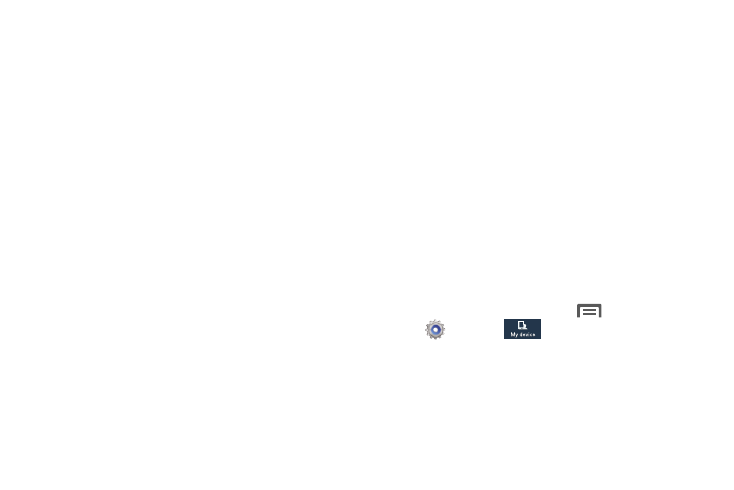
• Profile (password protected): Change password and view
Email address, Date pf birth, Name prefix, First name,
Lastname, Zip code, Nickname, and Receive newsletter status
for your account.
• Terms and conditions: Review Country or region, Terms and
conditions, and Privacy policy information.
• Help: Find your email address or password, Contact us with a
text message, or review Customer support information [My
questions, FAQ (Frequently Asked Questions), or Contact us].
4. Touch Storage usage. The following options are
available:
• Total used: Indicates the total amount of storage used for files
synchronized with your Samsung account.
• Personal data management: Lists current amounts of storage
used by Memo, S Memo, S Note, Calendar, Internet, and
Contacts apps and the amount of storage used for Backed up
data.
5. Touch Backup. The following options are available:
–
Auto backup: When enabled for at least an hour and
connected to a Wi-Fi network and with the screen off and the
device charging, your data is backed up automatically.
–
Logs: When enabled, tracks device backup activity to your
Samsung account.
–
Messages (Text message): When enabled, your Text
messages (SMS) are backed up to your Samsung account.
–
Messages (Multimedia message): When enabled, your
Multimedia messages (MMS) are backed up to your Samsung
account.
–
Wallpaper: When enabled, your Wallpaper images (not the
pre-loaded images) are backed up to your Samsung account.
–
Back up now: Touch to immediately back up the selected data
to your Samsung account.
6. Touch Restore to immediately restore backed-up data
to your device.
Sync apps with Facebook
1. From the Home screen, touch
Menu
➔
Settings
➔
My device
➔
Accounts.
2. Touch Add account
➔
Sync apps with Facebook. The
Setu up Facebook accout screen displays.
3. Follow the prompts to set up a Facebook account or to
add a link to an existing account.
191
