Samsung SCH-R970ZWAUSC User Manual
Page 59
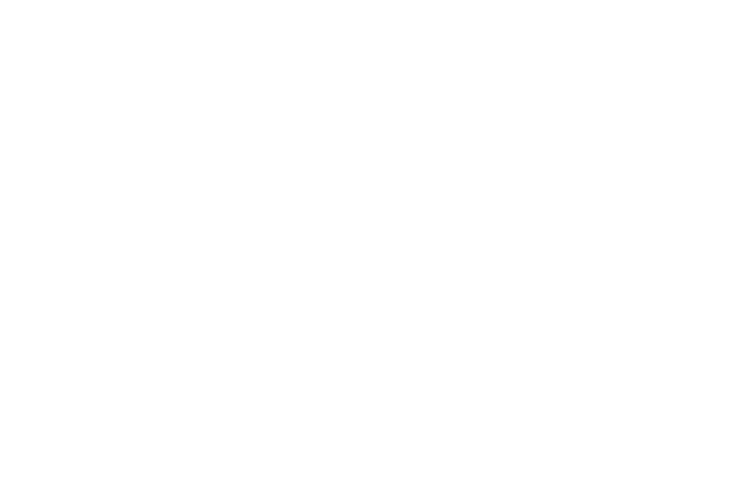
Controlling Synchronization
You can choose to have your phone automatically
synchronize with your accounts, or manually synchronize
each account when you want to check messages.
You may also choose to limit automatic or background
synchronization to extend battery life.
1. From the Accounts menu, under My accounts, touch
the desired account type. The related account type
screen displays.
2. Under Accounts, touch the desired account ID. The
Sync settings screen for the selected account displays
listing some or all of the following synchronization
settings:
• Sync App Data
• Sync Calendar
• Sync Contacts
• Sync Email
• Sync Gmail
• Sync Google Photos
• Sync Google Play Books
• Sync Google Play Magazines
• Sync Google Play Movies & TV
• Sync Google Play Music
• Sync Internet bookmarks
• Sync Internet opened pages
• Sync Memo
• Sync People details
• Sync Picasa Web Albums
• Sync Tasks
3. Touch these settings to enable/disable synchronization
of the associated file types. When enabled, a check
mark displays in each setting check box.
• With automatic synchronization enabled, your phone
automatically synchronizes its related files with similar files on
on-line file servers.
• With automatic synchronization disabled, you can manually
sync accounts by touching Sync all in the account type screen
for each account.
Accounts and Contacts
54
