Entering text – Samsung SCH-R970ZWAUSC User Manual
Page 50
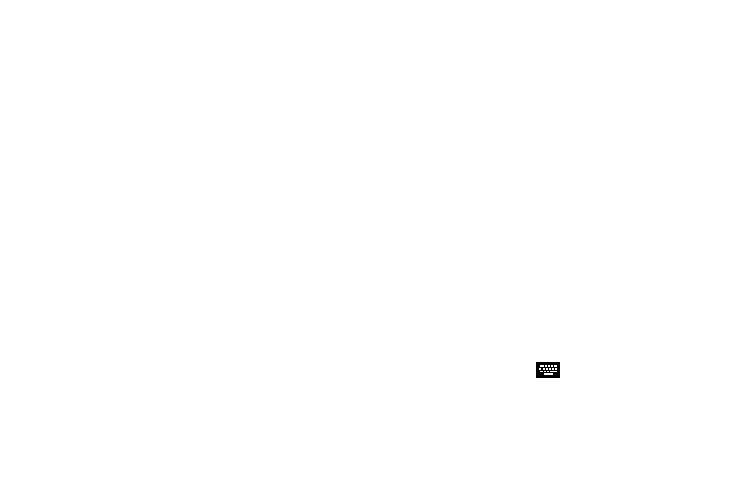
• Uninstall: Remove an app that you downloaded from your
phone. Pre-loaded apps cannot be un-installed.
• Downloaded applications: Display all apps you’ve
downloaded.
• View type: Configure the apps screen.
• Share apps: Select apps you’ve downloaded (not available for
pre-loaded apps) to share via Dropbox, Bluetooth, ChatON,
Email, Flipboard, Gmail, Google, Google+, Messaging,
S Memo, or Wi-Fi Direct.
• Hide applications / Show hidden applications: Control
whether app icons are visible in Apps. Hiding an icon does not
remove the app from your phone.
Entering Text
This section describes how to enter words, letters,
punctuation, and numbers when you need to enter text.
Keyboards and Input Methods
There are three text input methods available:
•
Google Voice typing: Enter text by speaking.
•
Samsung keyboard (default): Samsung’s on-screen QWERTY
keypad that can be used in both portrait and landscape
orientation.
•
Swype: Instead of touching each key, use your finger to trace
over each letter of a word.
To change the input method, see “Keyboards and input
methods” on page 183.
Changing the Input Method
1. From a screen where you can enter text, touch the
Status bar and drag down to display the Notifications
panel.
2. Under Ongoing, touch
Select input method.
3. Touch Google voice typing, Samsung keyboard, or
Swype.
45
